How to Search And Analyze YouTube Comments Like a Pro
How to Search And Analyze YouTube Comments Like a Pro
YouTube comments can be a valuable source of feedback and engagement for brands, but going through them often feels like searching for a needle in a haystack. Sure, YouTube has built-in comment filters, but they’re far from perfect. That leaves brands exposed to spam, negativity, and missed opportunities.
In this post, we'll break down the limitations of YouTube's filters and introduce you to a smarter solution: social media security tools like Spikerz that make analyzing and managing your comments a whole lot easier.
Why Would Brands Want To Filter YouTube Comments?
There are many reasons why brands may want to filter YouTube comments. Here are the most common ones:
- To protect their brand: Brands work hard to build trust with their audience, and the last thing they want is a YouTube comment section filled with negative or inappropriate comments that damage their reputation. Filtering out toxic or offensive comments helps keep the conversation respectful and aligned with the brand's image. If people see hate speech, trolls, off-topic rants, or misleading info in the comments, it reflects poorly on the company, even if they didn't post it.
- To avoid spam and scams: Brands filter comments to block spam bots and scammers who try to exploit their audience. If someone falls for a scam that's in the comments section of your video, they might blame your brand even if it's not your fault.
- To control negative feedback: Brands can filter out criticism or complaints that might negatively impact public perception or drive away potential customers, but only when that filtering is justified. Otherwise, they may seem like they're trying to take down free speech, silence fair criticism, or lack transparency.
- To optimize content: YouTube's recommendation system prioritizes videos with high engagement. Active and meaningful comments boost a video's engagement, which signals to the algorithm that the content is valuable and should be shared with more people.
- To protect their community: A lot of brands work hard to build inclusive, safe communities, and that means they don't want harassment or bullying in their comment section. If someone is part of a marginalized group and sees these types of comments, they'll be less likely to engage or come back.
- To comply with platform policies: YouTube has policies around hate speech, harassment, and false information so if a brand isn't moderating comments, their video could get flagged for spam and buried in their recommendation system.
How To Use YouTube's Built-In Comment Filters
YouTube has four main ways to filter comments, some are manual and others automated. Let's explore each method to help you manage your comment section effectively.
1) How To Use YouTube's "Search" Filter
YouTube's "Search" filter helps you find specific comments quickly. This is incredibly useful if you want to look for feedback on a certain topic. Instead of scrolling through hundreds or thousands of comments, you can zero in on mentions of a word or phrase.
To use the "Search" filter do the following:

- Go to YouTube Studio and log into your account.
- In the left sidebar, click on "Community" to access all the comments on your channel.
- Under "Comments," next to "Sort by," click on "Filter."
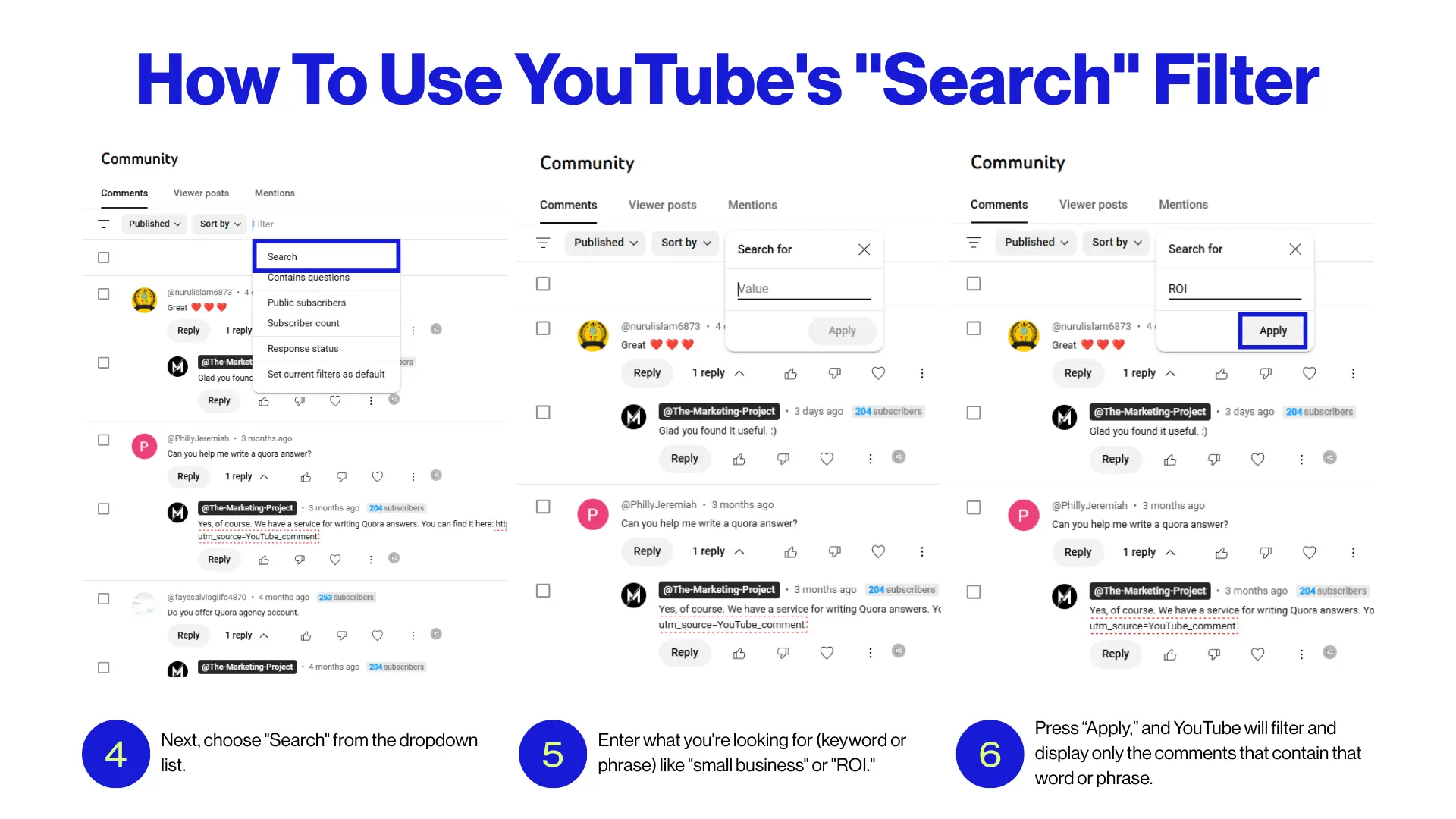
- Next, choose "Search" from the dropdown list.
- Enter what you're looking for (keyword or phrase) like "small business" or "ROI."
- Press “Apply,” and YouTube will filter and display only the comments that contain that word or phrase.
2) How To Use YouTube's "Contains Questions" Filter
The "Contains questions" filter helps you quickly find comments that include questions, so you can respond faster. It's especially helpful if you get a high volume of comments, and it saves you a lot of time from manually searching.
To use the "Contains question" filter do this:
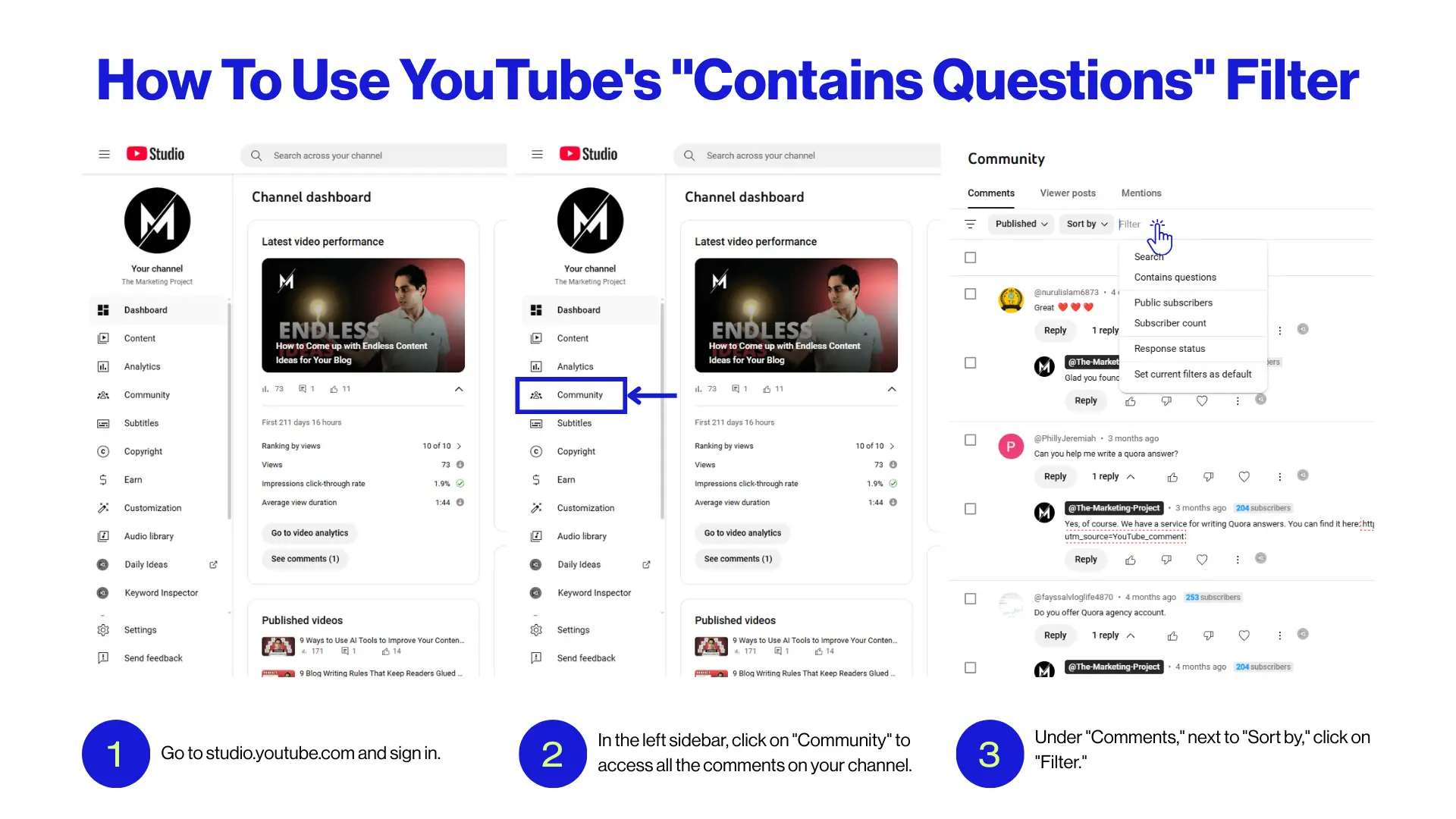
- Go to studio.youtube.com and sign in.
- In the left sidebar, click on "Community" to access all the comments on your channel.
- Under "Comments," next to "Sort by," click on "Filter."
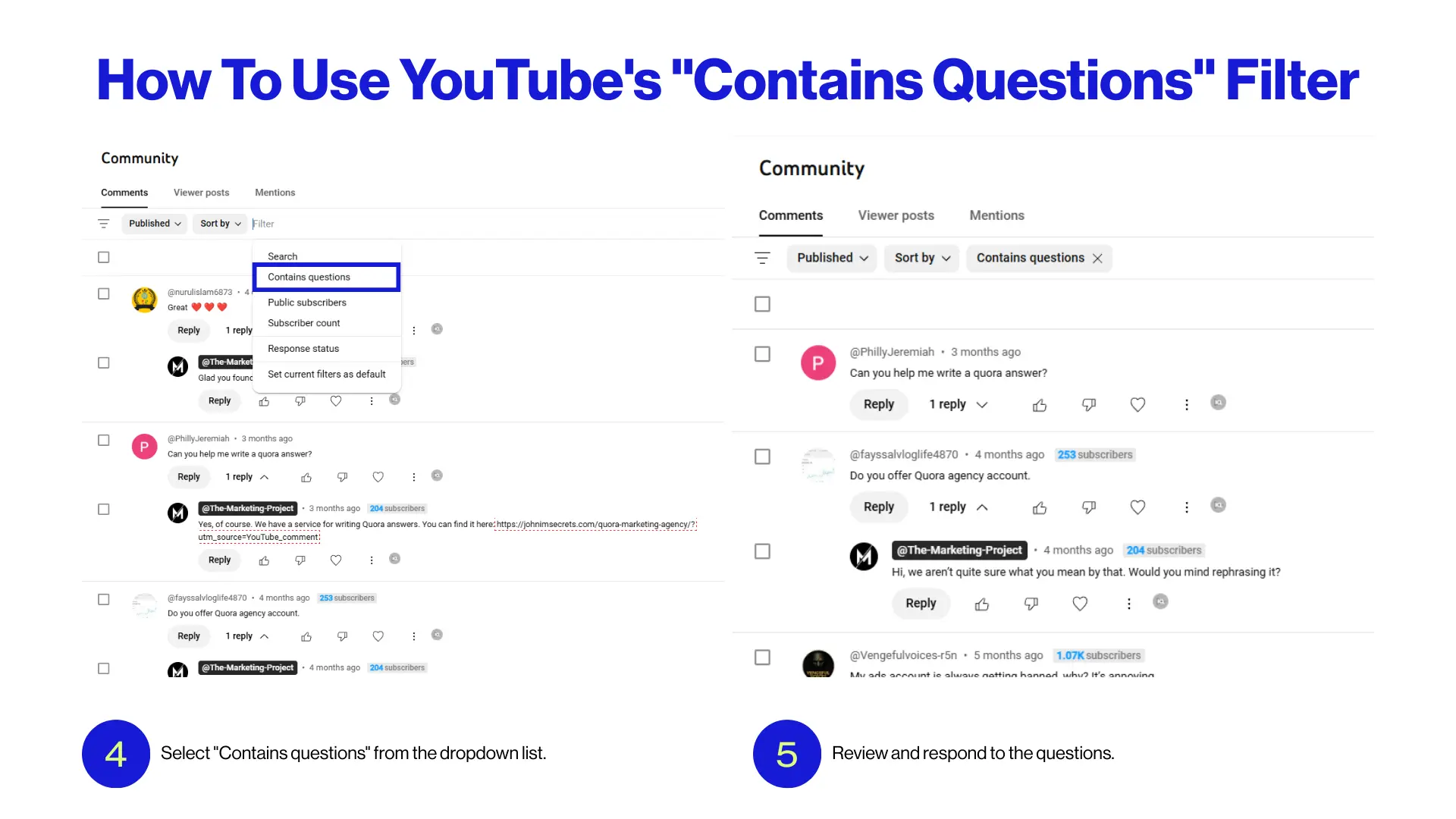
- Select "Contains questions" from the dropdown list. The filter will show only the comments that include a question mark (?).
- Review and respond to the questions.
That's all you need to do.
3) How To Block Certain Words And Phrases
When you add words to your blocked list, YouTube automatically holds any comment that has them for review. They won't appear publicly until you approve them (or not).
Here’s how you can block words and phrases in YouTube comments:

- Go to YouTube Studio and sign in.
- Click on "Settings," it's on the bottom left sidebar.
- Then, click on "Community moderation."

- Scroll down to "Blocked words" and type each word or phrase you want to block, separated by commas. Example: fake, free followers, etc.
- Finally, click "Save."
4) How To Block Comments With Links
Blocking comments with links it's helpful because it can prevent a lot of spam, scams, and self-promotional links.
Spammers often drop shady URLs to trick users, drive traffic to their websites, or to promote unrelated content. Blocking links keeps your community safe and your comment section clean.
To block comments with links, do the following:
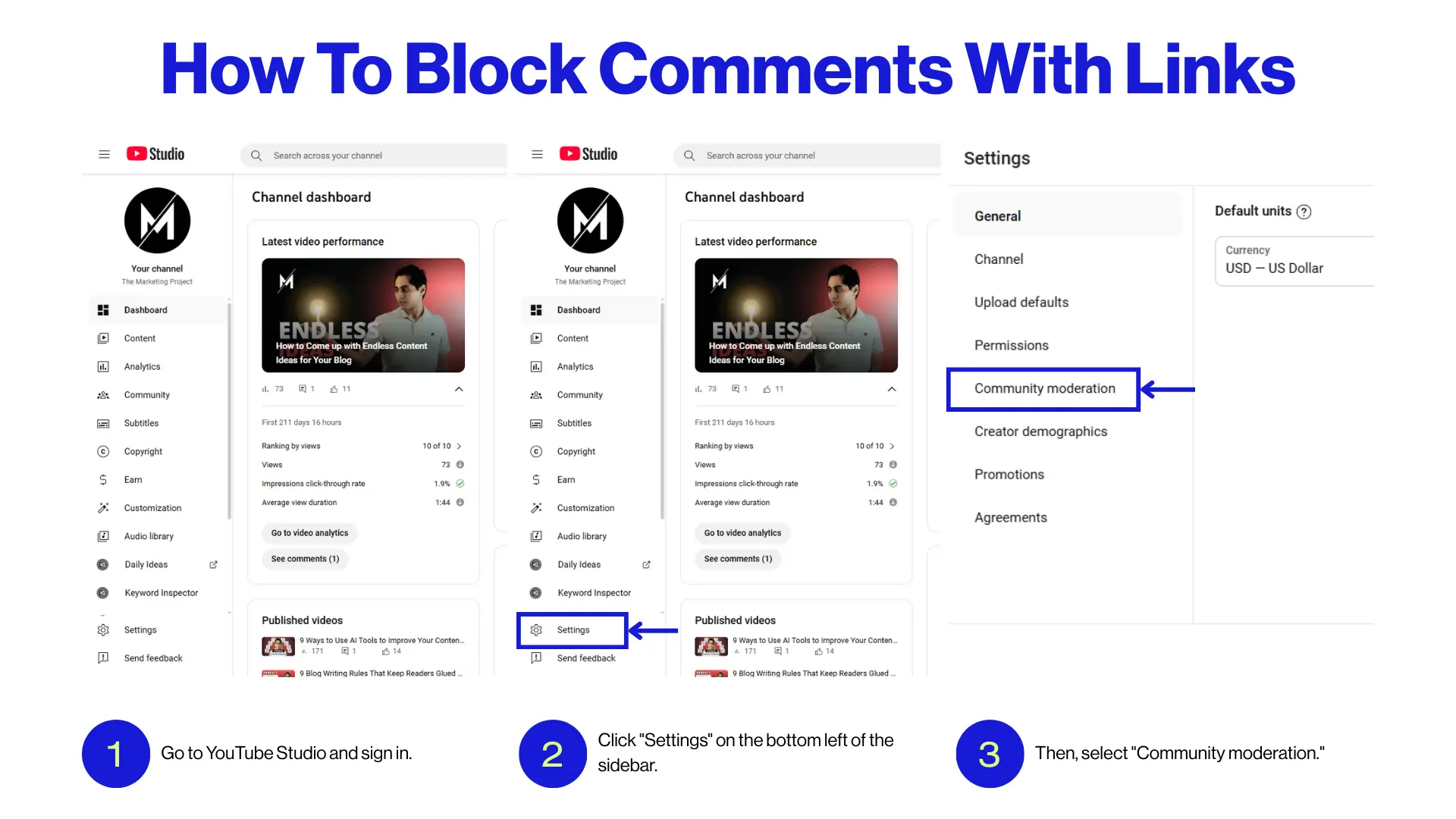
- Go to YouTube Studio and sign in.
- Click "Settings" on the bottom left of the sidebar.
- Then, select "Community moderation."
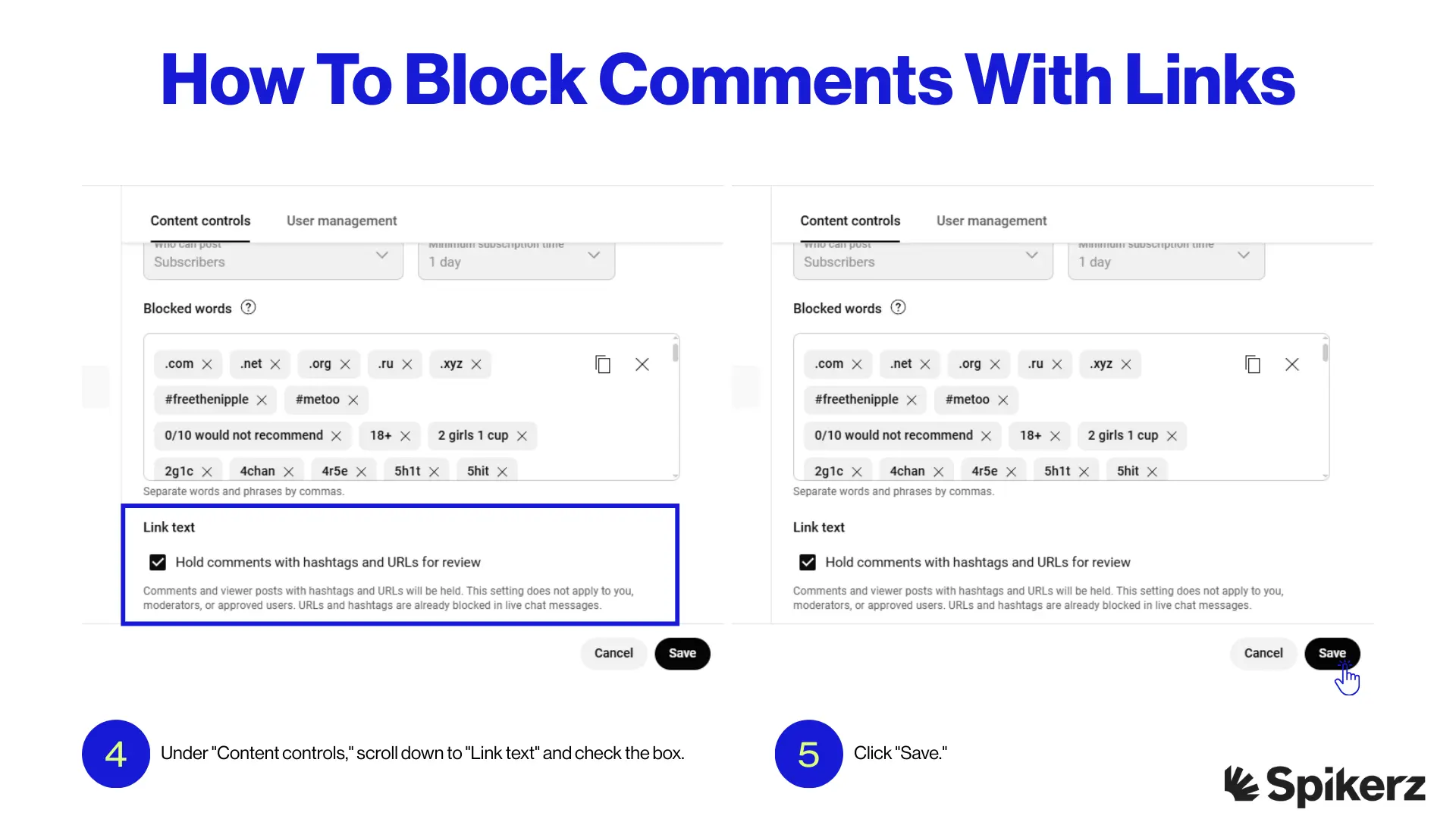
- Under "Content controls," scroll down to "Link text" and check the box.
- Click "Save."
That's it. Comments with links will now be held for review.
How Useful Are YouTube's Filters For Brands?
YouTube comment filters are extremely useful for brands that want to manage their engagement and protect their reputation. For example, they help you spot valuable feedback quickly, reply to key comments by sorting "top" comments, "newest first," or filter for specific keywords.
These filters also help you moderate your comment section for safety against trolls, spammers, or scammers, and they can help you have a better idea on audience sentiment.
However, these filters are not perfect, they have some limitations. Sometimes the filter catches friendly comments as spam (false positives) or lets toxic ones through. And there aren't many advanced filtering features to sort out comments, like filters for sentiment.
Also, these filters lack context. They may flag words that may be perceived as harmful because they could misinterpret the tone or the intent.
Is There A Better Alternative To YouTube's Comment Filters For Comment Management?
YouTube comment filters are good, but they have their limitations, like missing context or flagging the wrong things. Thankfully, there are better alternatives out there.
For example, tools like Spikerz offer a more advanced solution for managing YouTube comments. This tool offers more than just basic filtering, it automatically analyzes comments for spam, phishing, bots, hate speech, and other harmful content.

Instead of jumping between videos, Spikerz pulls all your comments into one centralized dashboard so it's easier and faster to review, respond, or remove anything that doesn't align with your brand.
And, it offers customizable filters that you can use to create complex rules based on user behavior, comment history, and other factors (and it can filter around the context of comments).
On top of that, it monitors for comments in real-time. So if an unwanted comment slips through YouTube filters, you receive instant alerts, and you can remove them immediately.
If this sounds like something that would help your business, give Spikerz a try. We are sure you'll find it useful.
Conclusion
Managing YouTube comments doesn't have to feel like an endless battle against spam and negativity. While YouTube's built-in filters provide a foundation for comment management, they're just the starting point. The real power comes from understanding their limitations and supplementing them with advanced tools that catch what basic filters miss.
Smart comment management protects more than just your brand image because it shields your community, boosts engagement signals to YouTube's algorithm, and transforms your comment section from a liability into an asset.
The brands that do well on YouTube aren't the ones that ignore their comment sections or rely only on basic filters. They're the ones that invest in proper comment management, turning every interaction into an opportunity to strengthen their community and protect their reputation.
Your audience deserves a safe, engaging space to connect with your brand, and your business deserves protection from the threats waiting in unmoderated comments. Start implementing what you learned here today to improve your community management and have a safer community.



