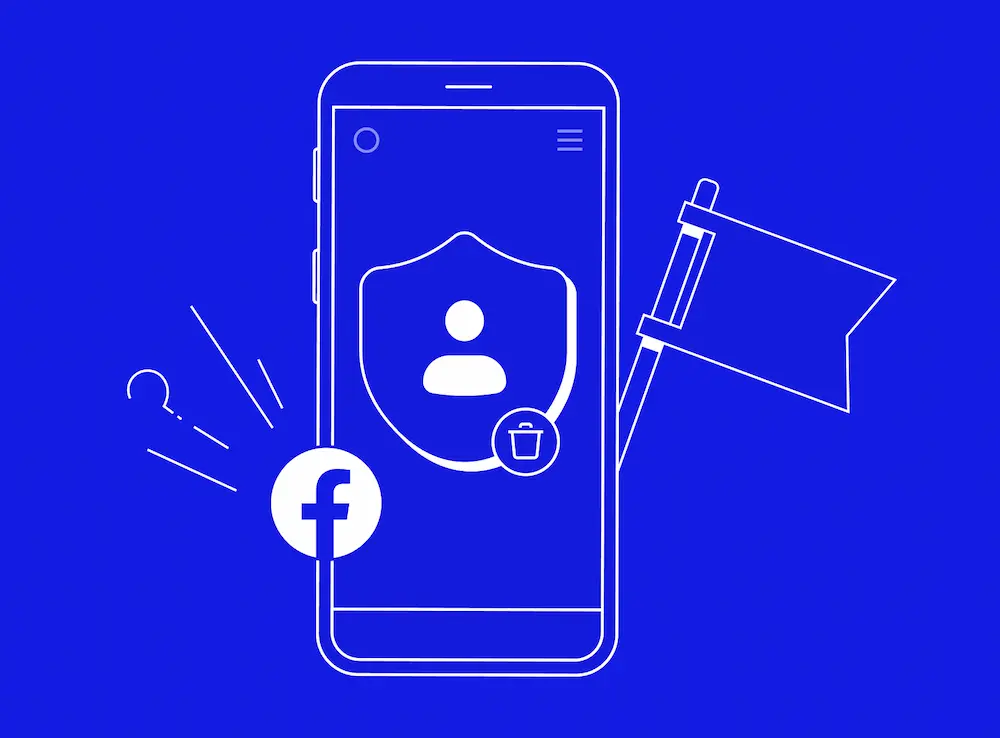How to Remove an Admin from a Facebook Page
How to Remove an Admin from a Facebook Page
Businesses should always manage their Facebook business page carefully, paying close attention to who has administrative access. Sometimes you may need to remove an admin's Facebook access due to employee departures, security concerns, or organizational changes.
In this guide, we’ll cover why you might need to remove Facebook admins, what happens during the removal process, and step-by-step instructions for removing admin access on your computer.
Why Would You Want To Remove A Facebook Admin From Your Business Page?
You should always remove Facebook admin access when team members no longer need management privileges. That said, there are many more reasons why you might need to remove a Facebook admin, for example:
- When an employee leaves your company. Former employees might accidentally or intentionally make changes that could harm your business.
- When you have too many admins and you want to consolidate admin control to a smaller team.
- If someone's role within the organization changes and they no longer require admin access.
- If an admin's personal Facebook account is hacked or compromised. Compromised personal accounts can be used to access connected business pages.
- If you were working with a marketing agency or freelancer who managed your page and the contract ends.
- If an admin is using their privileges in a way that is detrimental to the page like posting inappropriate content, making unauthorized changes, or engaging in criminal activities.
- If you granted admin access by mistake during team setup or account management.
And there are many more possible reasons, these are just some of them.
What Happens When You Remove An Admin's Access?
If you want to remove another admin, they will need to approve your request before they can be removed. This process exists as a security measure to prevent malicious removal of legitimate administrators. According to Facebook, if the request is not accepted within 30 days, they may auto-approve it (it’s not guaranteed).
One more thing, this isn't unique to admins but, when you remove someone's access to your Facebook page, they will receive an email notification saying their Page access has been removed.
How To Remove An Admin From A Facebook Page
Removing a Facebook page admin is very simple, all you have to do is:
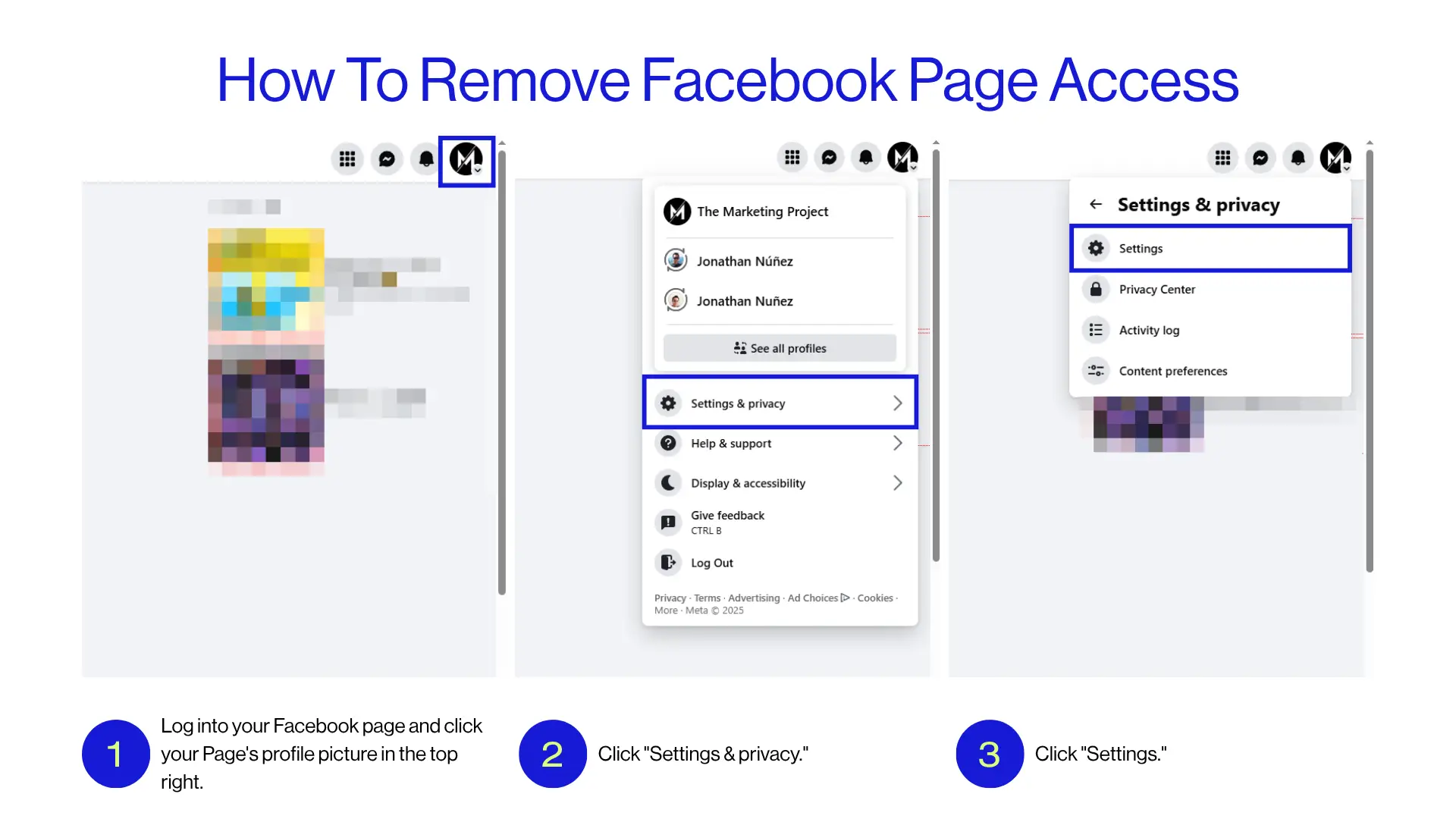
- Log into your Facebook page and click your Page's profile picture in the top right.
- Click "Settings & privacy."
- Click "Settings."
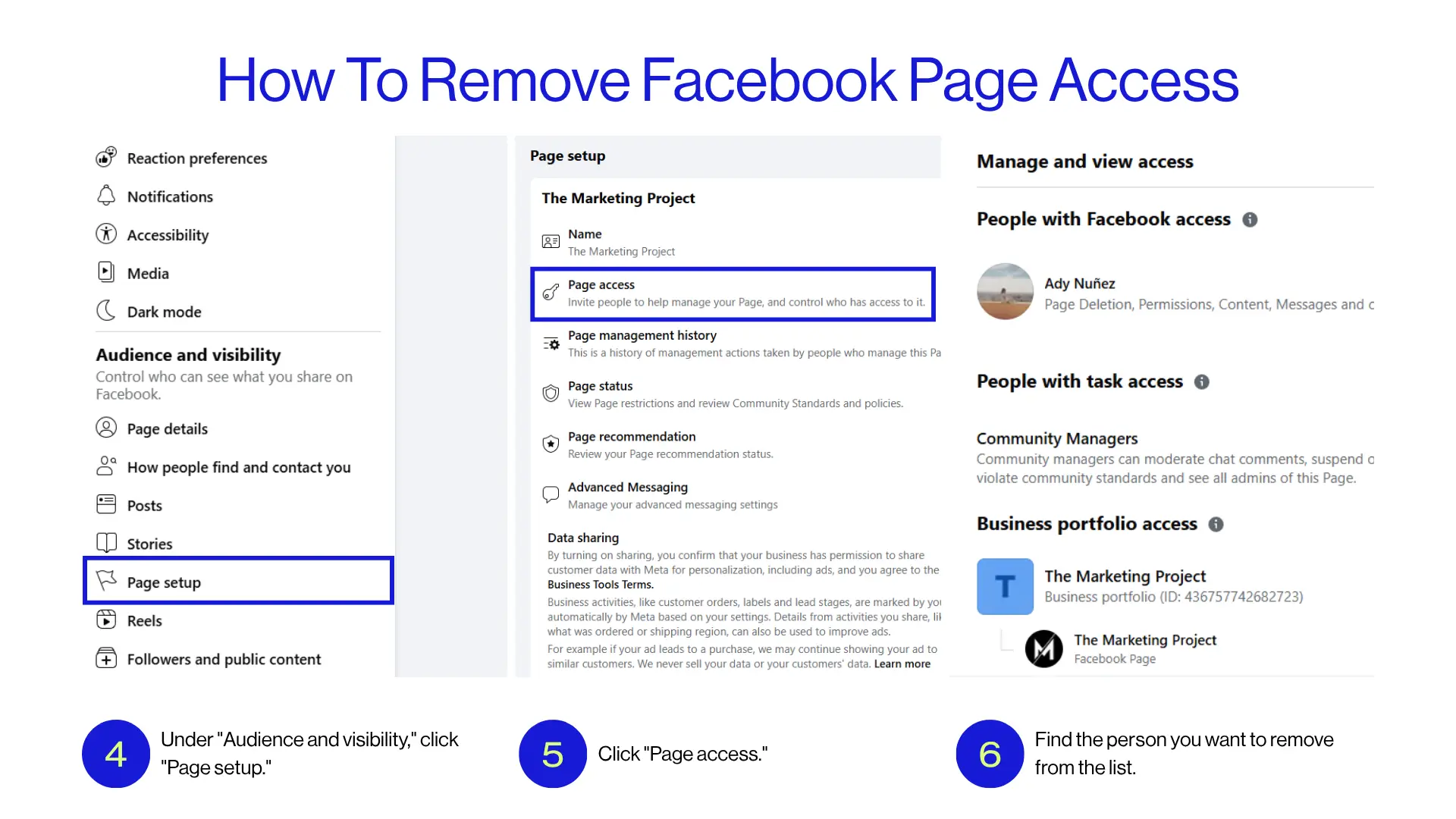
- Under "Audience and visibility," click "Page setup."
- Click "Page access."
- Find the person you want to remove from the list.
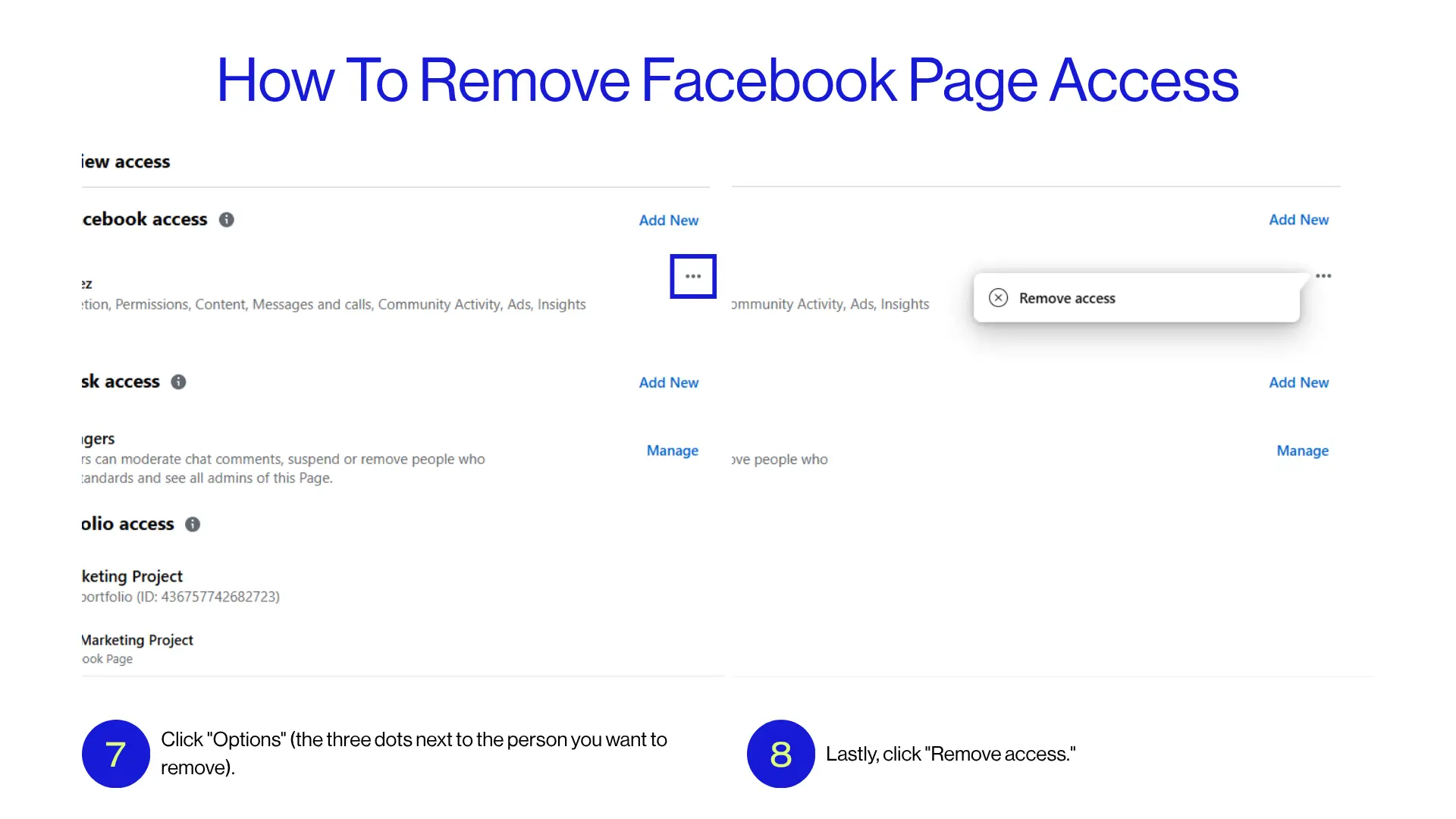
- Click "Options" (the three dots next to the person you want to remove).
- Lastly, click "Remove access."
Conclusion
Managing admin access to your Facebook page is a fundamental security practice, the key is acting quickly. Delayed action can leave your page vulnerable to unauthorized posts, setting changes, or other activities that might harm your brand. That’s why you should regularly review your admin list to ensure only current team members have access.
Important: remember that Facebook will notify removed admins via email, so notify the person in question so they quickly accept the removal confirmation email.