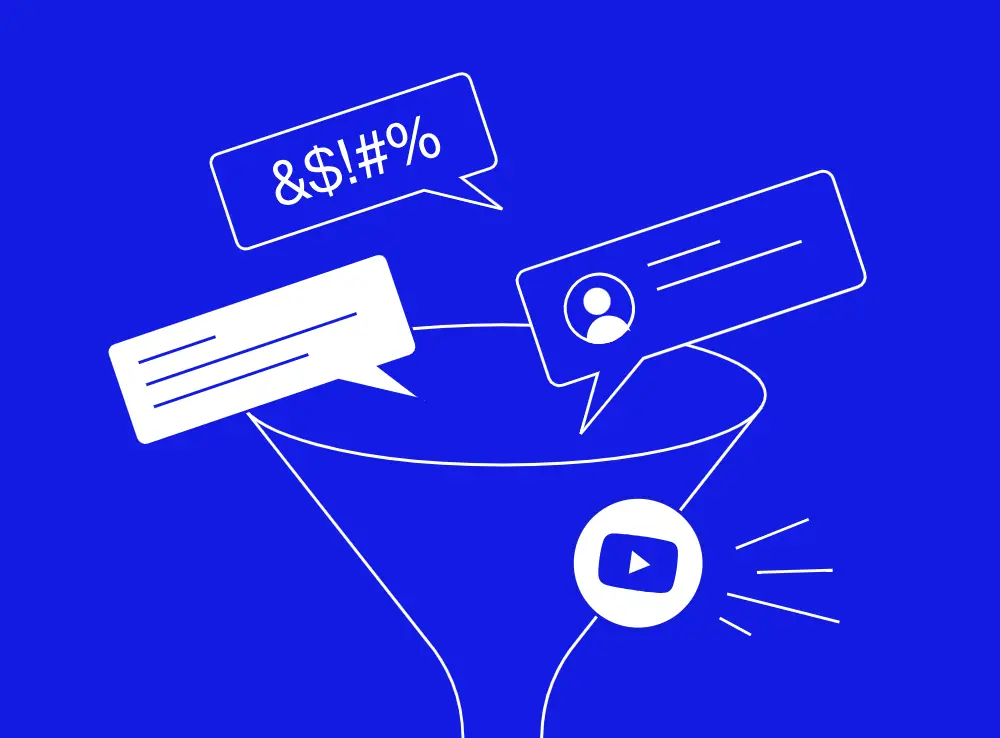How to Manage Comment Moderation on YouTube
How to Manage Comment Moderation on YouTube
Every YouTube video comes with a comment section that can either bring your community closer together or tear it apart. When viewers start attacking each other or spreading toxicity, your channel quickly shifts from a welcoming space into a hostile environment where genuine fans hesitate to participate.
That’s why it’s so important to take immediate action against harmful comments. Without proper moderation, even one toxic thread can be enough to drive away countless potential commenters from joining the conversation.
In this guide, we'll cover why comment moderation matters for YouTube channels, examine YouTube's built-in moderation features, and show you how specialized security tools like Spikerz can streamline your comment management and protect your brand.
Why Is Comment Moderation Important For Brands on YouTube?
Harmful or offensive comments can quickly damage your channel's image, and it doesn't take long. Once a toxic comment goes public, the damage might already be done, even if you delete it later. A single inappropriate comment thread can turn into a reputation crisis that haunts your brand for months.
But it's not just about reputation. When you let inappropriate comments sit there, it sends a message that your brand accepts spam, hate, or misinformation, or that managing comments simply isn't a priority for you. That kind of environment makes viewers uncomfortable and discourages real engagement. Your fans won't participate in discussions if they expect to face harassment or deal with spam.
And let's be honest, managing YouTube comments isn't easy, especially if your channel is growing or already popular. You're juggling feedback, questions, spam, bots, and the occasional troll. Popular videos can generate hundreds or thousands of comments daily, making manual moderation nearly impossible without dedicated resources.
That's why setting up filters, blocking certain keywords, and holding comments for review before they go live is key. These steps create barriers against harmful content and allow room for constructive conversations.
Your comment section is part of your brand experience. When it's positive, respectful, and well-moderated, it encourages healthy conversations, builds trust, and helps your channel grow. But if you let it get out of hand, it can hurt your reputation for all the wrong reasons. Viewers remember negative experiences more than positive ones and share them with others, potentially driving future audiences away from your content.
Which Tools Does YouTube Offer For Comment Moderation?
YouTube offers several built-in features to help you manage comments and keep your community safe. Here’s a brief summary of all of them:
- Allow all comments: If you trust your audience, you can let all comments go public immediately. This option works best for channels with established, respectful communities, those with resources for quick manual moderation, or for new channels that don’t get many comments to begin with.
- Hold all comments for review: Comments won't go public until you approve them. This provides maximum control but requires significant time investment, especially for channels with high engagement.
- Hold potentially inappropriate comments for review: YouTube uses AI to automatically flag comments that appear spammy, offensive, or harmful. This setting catches most problematic content while allowing legitimate discussion to flow.
- Pause comments: You'll keep your existing comments, but won't receive any more on that specific video until you turn comments back on. This measure is temporary and helps during controversial periods or when you need time to implement better moderation strategies.
- Turn off comments: Not ideal for engagement, but it's an option if needed. Viewers will see a message letting them know that comments have been turned off. Some content creators disable comments on videos targeting younger audiences or covering sensitive topics.
- Blocked words list. You can enter specific words, emojis, or phrases you don't want appearing in your comments. If someone uses one of those terms, their comment automatically gets held for review.
- Hide specific users from your channel. When you hide someone, their comments become invisible to everyone except themselves. They won't know they've been blocked, but their input won't reach your audience. This shadow-banning type of approach prevents trolls from simply creating new accounts when they realize they're blocked.
How To Moderate YouTube Comments
There are two main ways to moderate YouTube comments effectively. The first method uses YouTube's built-in tools through YouTube Studio, and the second uses specialized social media security tools like Spikerz that provide advanced automation and protection.
How To Set Comment Preferences on YouTube
Here's how to set comment preferences on YouTube using the platform's native tools:

- Head over to YouTube Studio and sign in with your account.
- Once you're in, click “Settings” at the bottom left-hand menu.
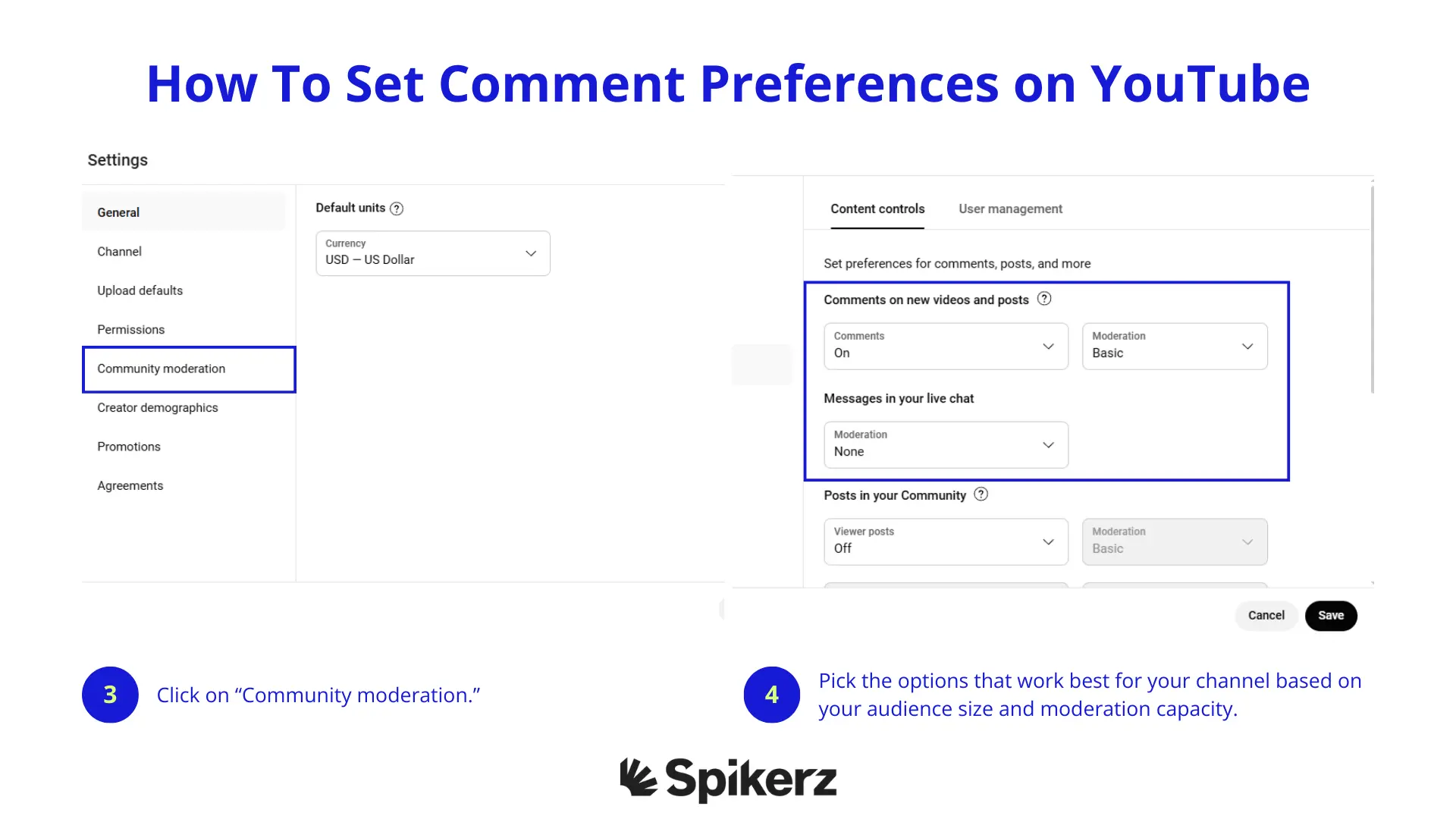
- Click on “Community moderation.”
- Under "Comments on new videos and posts" and "Messages in your live chat," you'll see dropdown menus. You can choose from “Basic,” which holds potentially inappropriate comments; “Strict,” which holds a broader range of potentially inappropriate comments; or “Hold all,” which holds all comments. Pick the options that work best for your channel based on your audience size and moderation capacity.
- Click “Save” when you're done.
How To Change Settings On Existing Videos
If you want to change the settings for existing videos, you'll need to adjust them individually or in bulk using the “Content tab.” Here’s how to do it:

- From the left menu in YouTube Studio, select “Content.”
- Select the videos you want to edit.
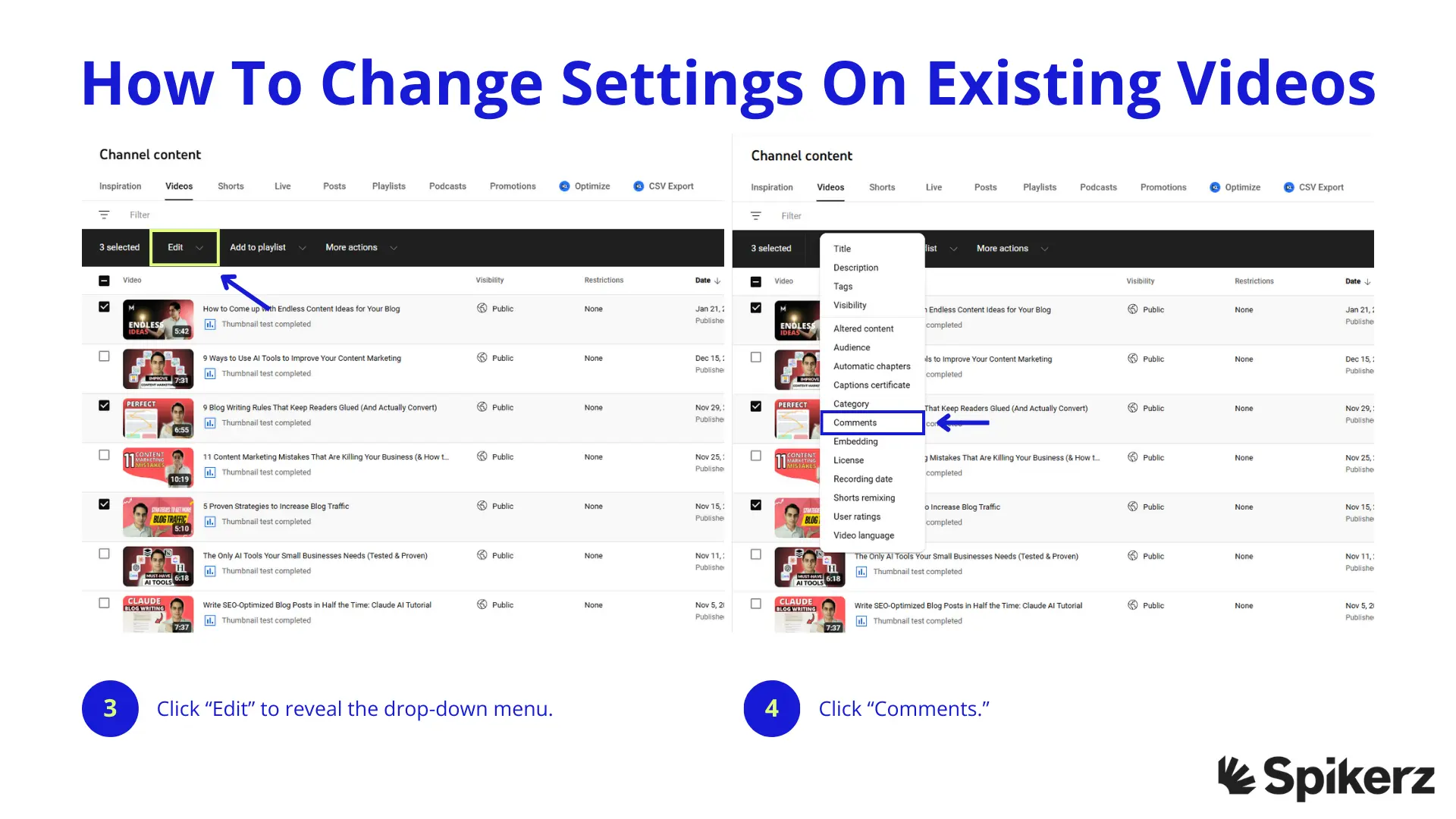
- Click “Edit” to reveal the drop-down menu.
- Click “Comments.”
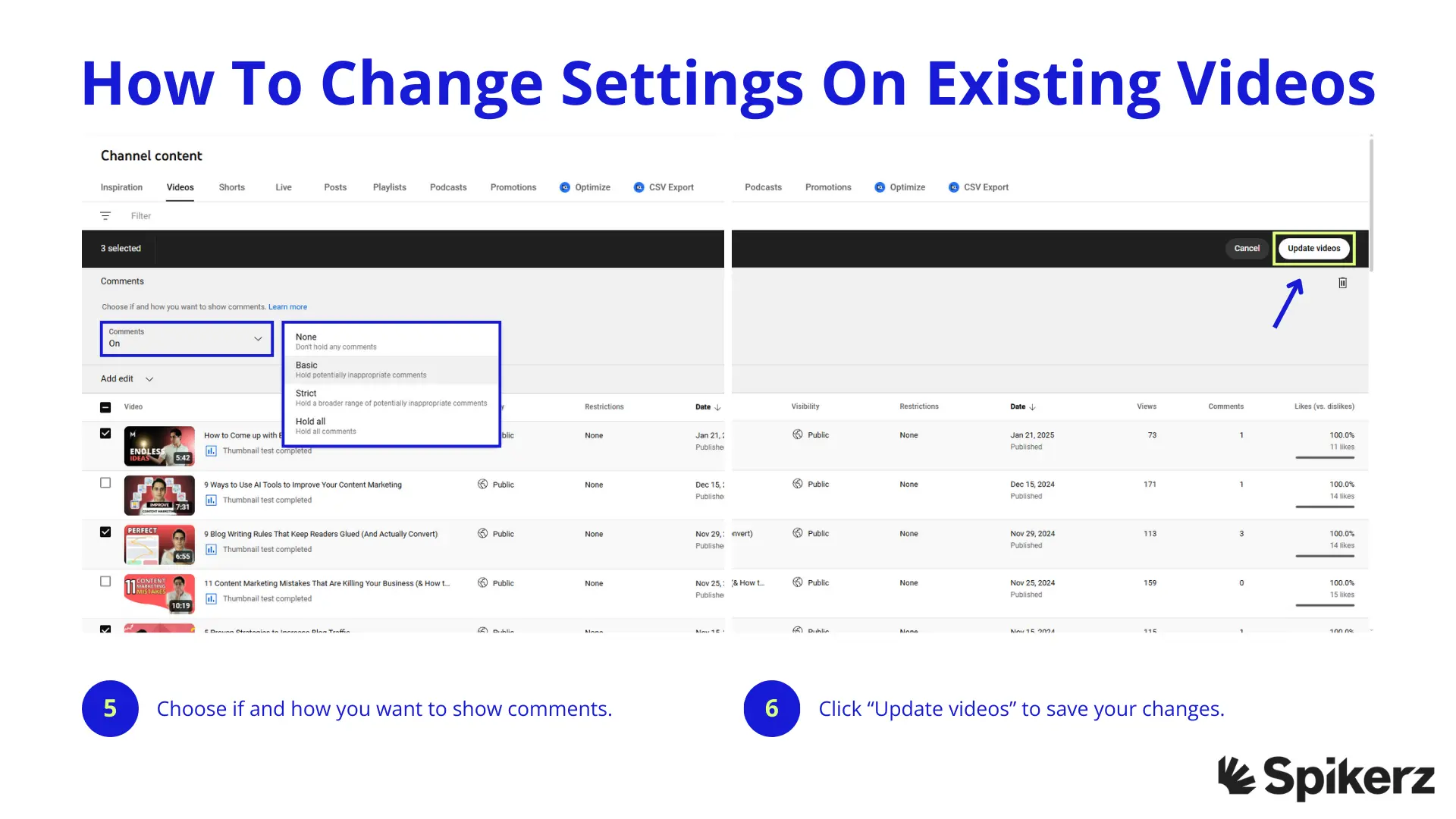
- Choose if and how you want to show comments.
- Click “Update videos” to save your changes.
How To Manage Comments Through YouTube Studio

- Sign in to the YouTube Studio app on your mobile device.
- Tap “Community.”
- Tap “View all.”
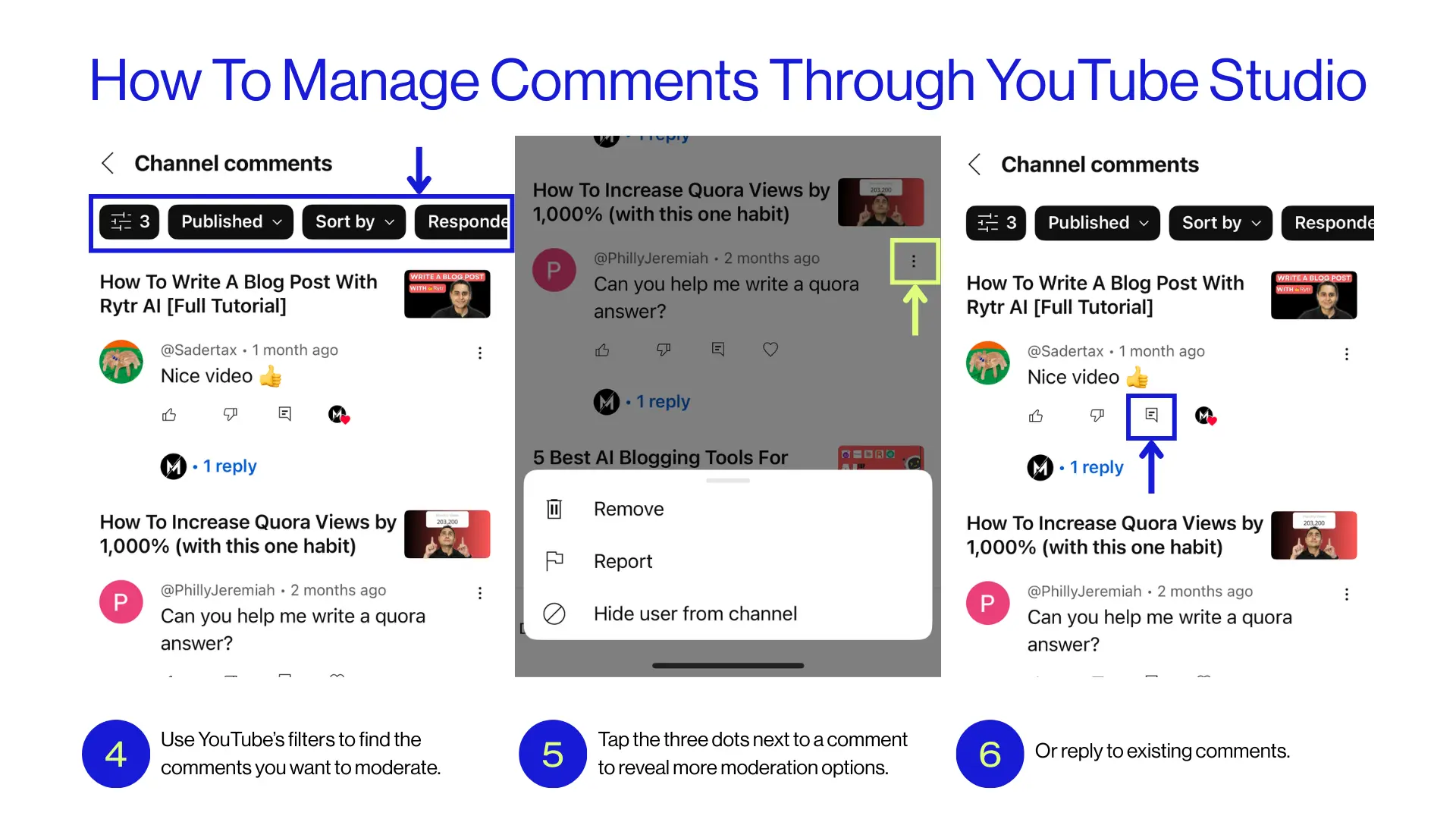
- Use YouTube’s filters to find the comments you want to moderate.
- Tap the three dots next to a comment to reveal more moderation options.
- Or reply to existing comments.
How To Moderate Comments With Spikerz
While YouTube's built-in tools provide basic protection, Spikerz offers comprehensive comment moderation that saves time and catches threats YouTube might miss. Here's how Spikerz moderates YouTube comments:

- Connect Spikerz to your YouTube account. Spikerz uses API level access, so no passwords are stored. Your credentials stay secure while Spikerz obtains the permissions needed to protect your channel.
- Once connected, Spikerz automatically scans all your existing content (including videos, comments, and community posts). It builds a profile of your typical engagement patterns and identifies existing issues like spam, hate speech, phishing attempts, and scam comments.
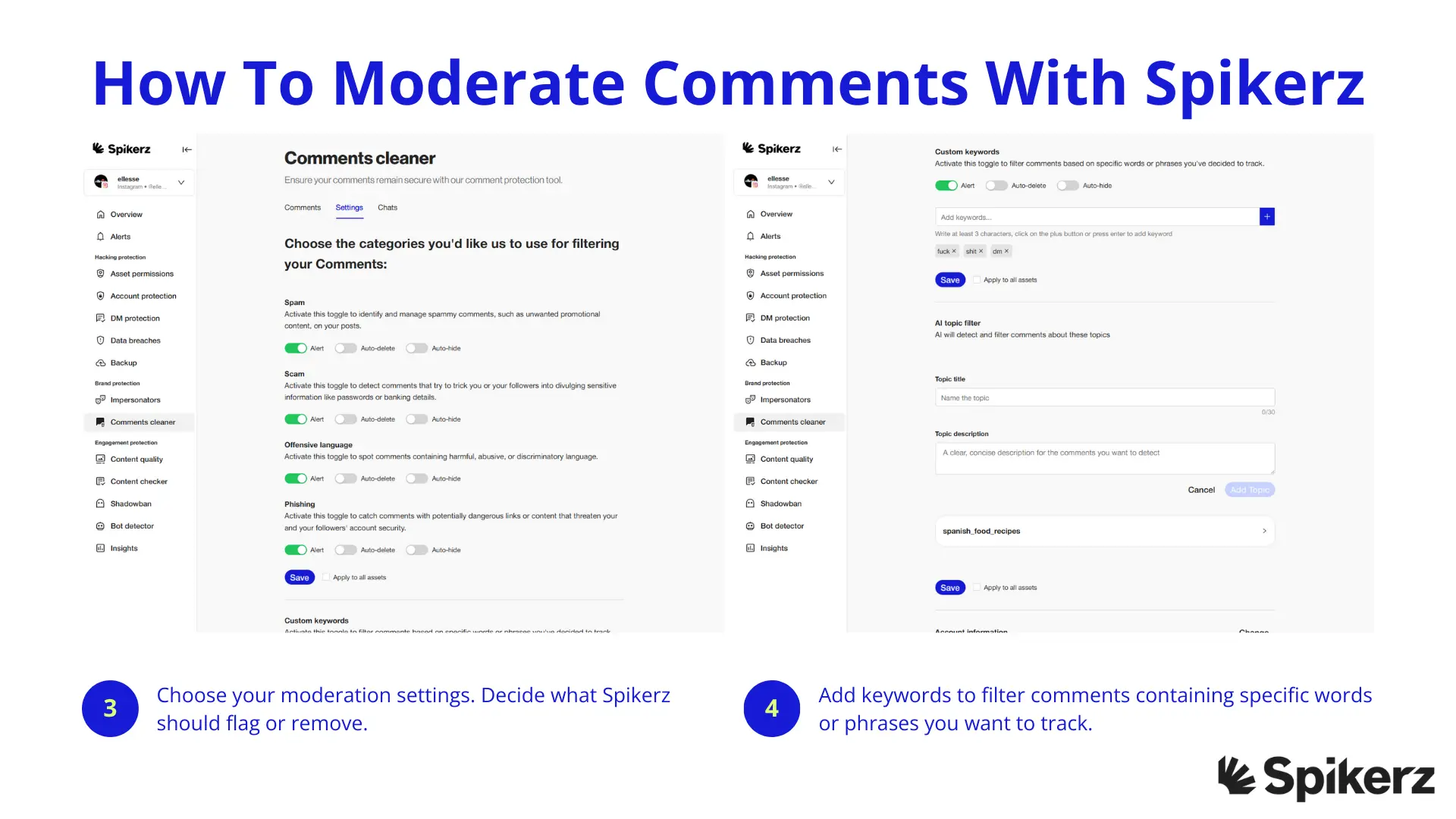
- Choose your moderation settings. Decide what Spikerz should flag or remove. You can choose to simply receive alerts about problematic content or let it automatically delete issues.
- You can also add keywords to filter comments containing specific words or phrases you want to track. This goes past YouTube's basic word blocking by understanding context and variations. Additionally, you can enable the AI topic filter, which detects and filters comments about sensitive topics, even when commenters use creative spelling or coded language to bypass traditional filters.
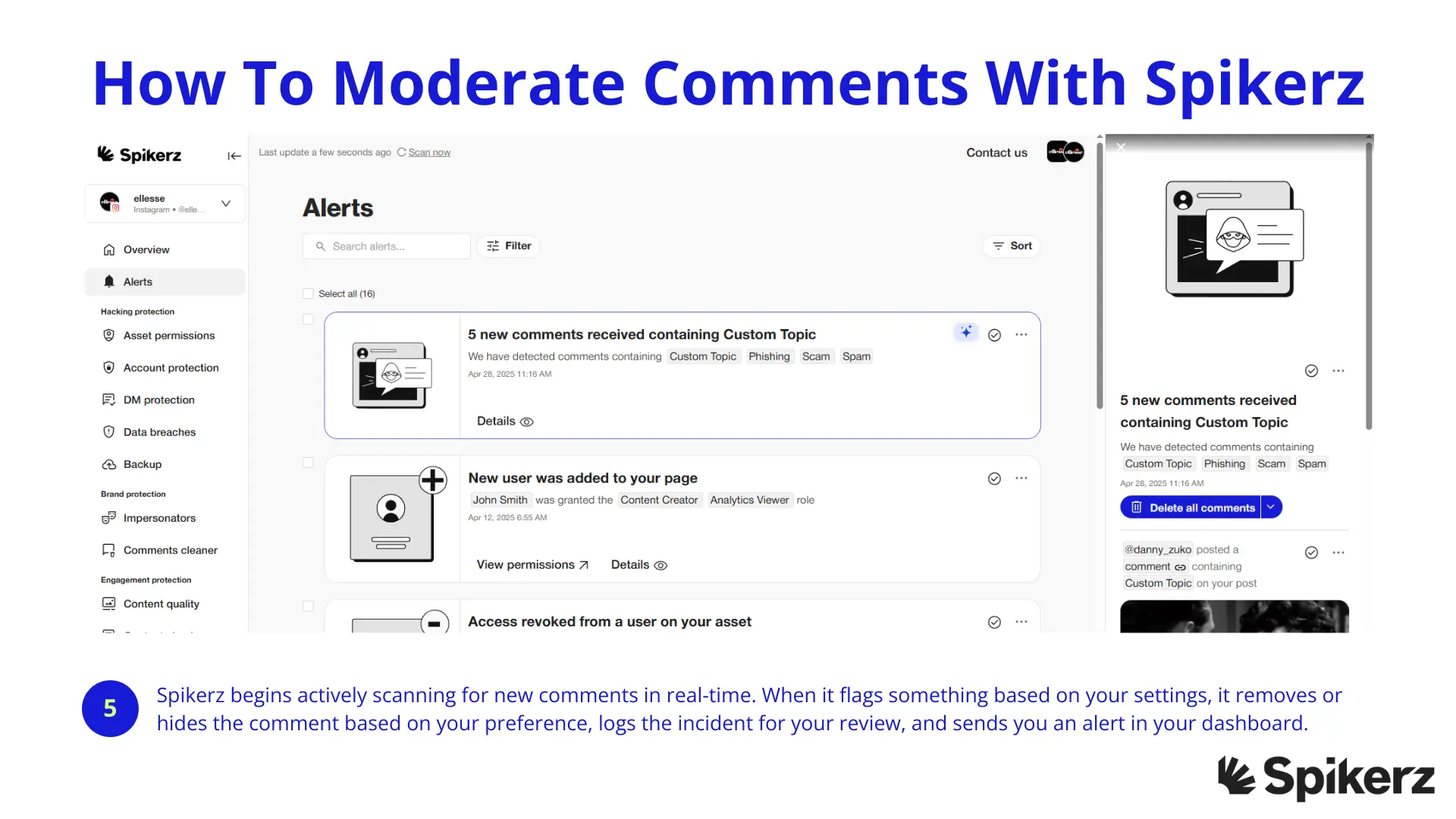
- Spikerz begins actively scanning for new comments in real-time, and when it flags something based on your settings, it removes or hides the comment based on your preference, logs the incident for your review, and sends you an alert in your dashboard.
From your centralized dashboard, you can:
- View all flagged or deleted comments with explanations for why they were removed
- Track moderation activity over time to identify patterns and repeat offenders
- Adjust settings to reduce false positives and improve accuracy
- Manage multiple YouTube channels from one interface
- Export moderation reports for team review or compliance documentation
Conclusion
Managing YouTube comments effectively requires more than just hoping for the best. Your comment section directly impacts your channel's reputation, viewer engagement, and overall success. But that’s where YouTube’s built-in moderation tools come into play.
YouTube's built-in moderation tools provide a foundation for comment management, but growing channels need more sophisticated solutions. Automated filters, manual review options, and user blocking create multiple defense layers against harmful content. Yet these tools alone often fall short when facing coordinated attacks, scams, or high comment volumes.
That's where specialized platforms like Spikerz come into play. These tools use AI-powered detection, real-time monitoring, and customizable filters to help you maintain positive community spaces without sacrificing hours to manual moderation.
Your audience deserves a safe, welcoming environment where they can engage with your content and each other, and you deserve tools that make providing that environment manageable.