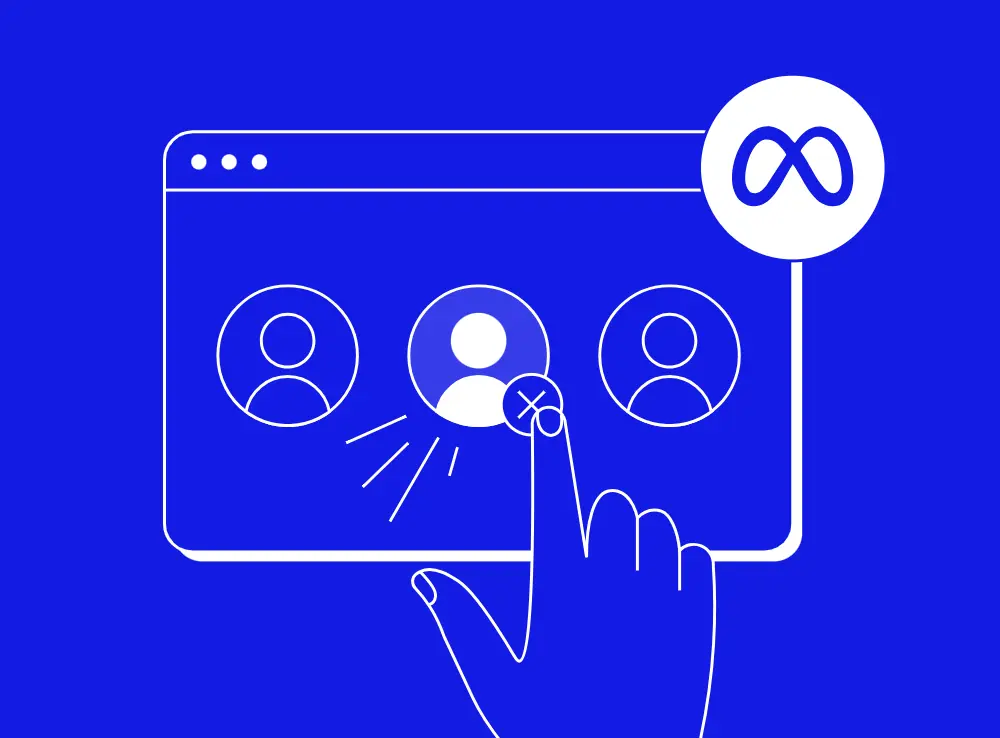How to Remove Someone from Your Meta Business Suite
How to Remove Someone from Your Meta Business Suite
Employees leave, contracts end, and roles change. When these transitions happen, businesses face a critical security task: removing access from their Meta Business Suite.
Every day that passes with unnecessary access left active creates vulnerabilities that could compromise your entire social media presence. A single forgotten account can become the gateway for hackers or disgruntled former employees to sabotage your brand.
In this guide, we'll walk through why removing access matters, exactly how to do it, and the best practices that keep your Meta Business Suite secure as your team evolves.
Why Businesses Should Remove People From Their Meta Business Suite
There are many reasons why you might need to remove someone from Meta Business Suite, but here are the most common ones:
- When an employee with admin access leaves the company.
- When a contract with an agency or freelancer ends.
- When someone changes roles and no longer needs access.
- When a team member has been inactive for a while.
- Or when they're just not the right fit anymore.
In all these cases, it's important to remove access immediately to keep control and reduce security risks. If someone still has access after they've moved on, they can log in and make changes whether by accident or on purpose.
What’s worse is that every admin account is a potential entry point for hackers. If just one of those accounts gets compromised, your entire Facebook Page is on the line. Admins have full control, and that kind of power in the wrong hands can seriously mess with your brand.
And it's not just about hacking either. There have been cases where former employees or partners used their access to post harmful content or delete the entire Page. On the flip side, sometimes the only person with admin rights leaves or loses access and suddenly no one can get into the Page at all.
On top of that, keeping your team's access up to date also keeps things running. Too many admins create confusion and send mixed messages. Not everyone needs full admin rights.
That's why you need to regularly review who has access and what level they're on. Remove inactive users, adjust permissions if someone's role changes, and double check your admin list every now and then.
How To Remove Someone From Meta Business Suite
If you need to remove someone's access to your business in Meta Business Suite, you can do it through your business portfolio. You’ll need admin-level access to make these changes.
Here's how to remove someone in Meta Business Suite:
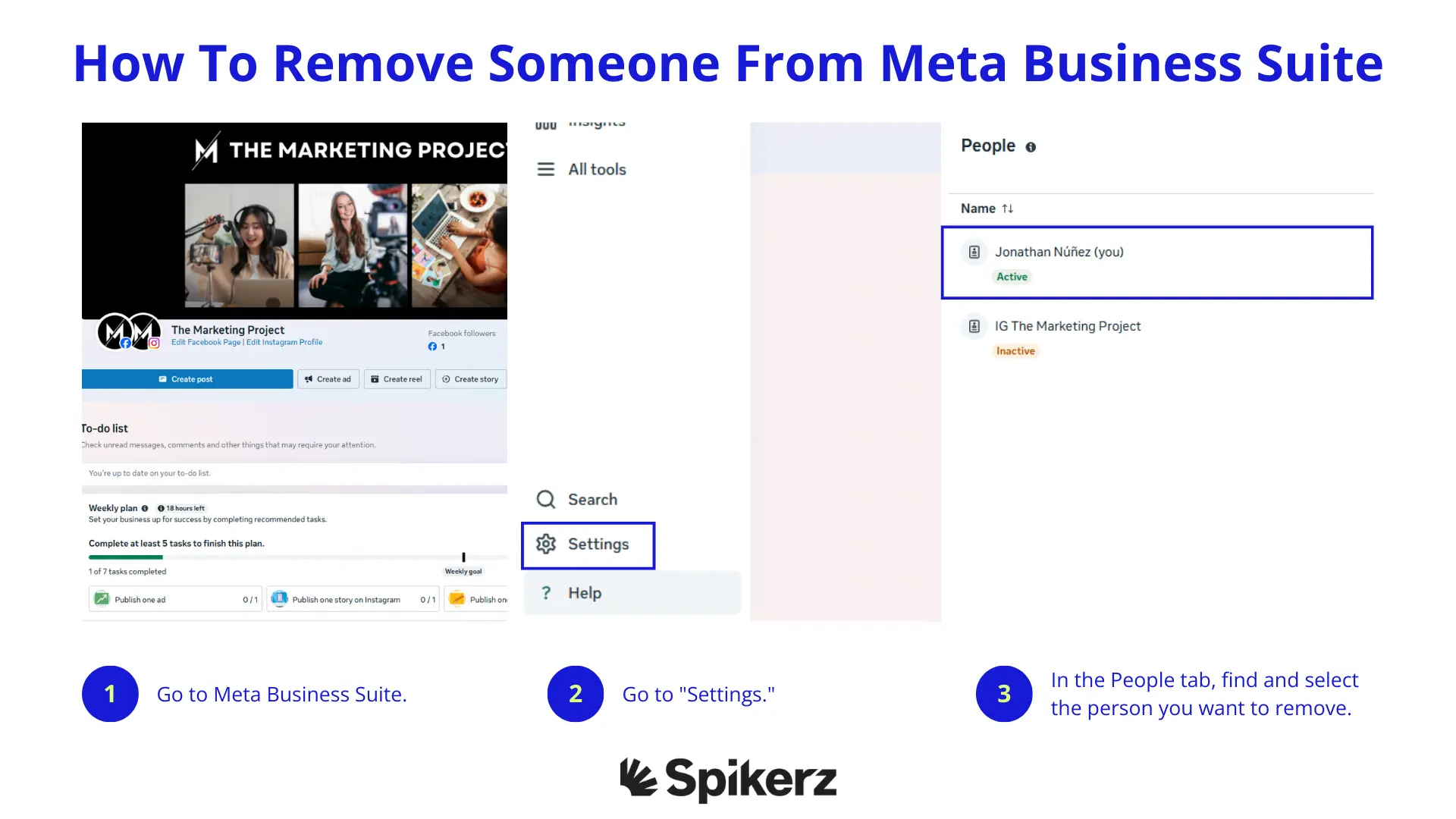
- Go to Meta Business Suite.
- Go to "Settings."
- In the People tab, find and select the person you want to remove.
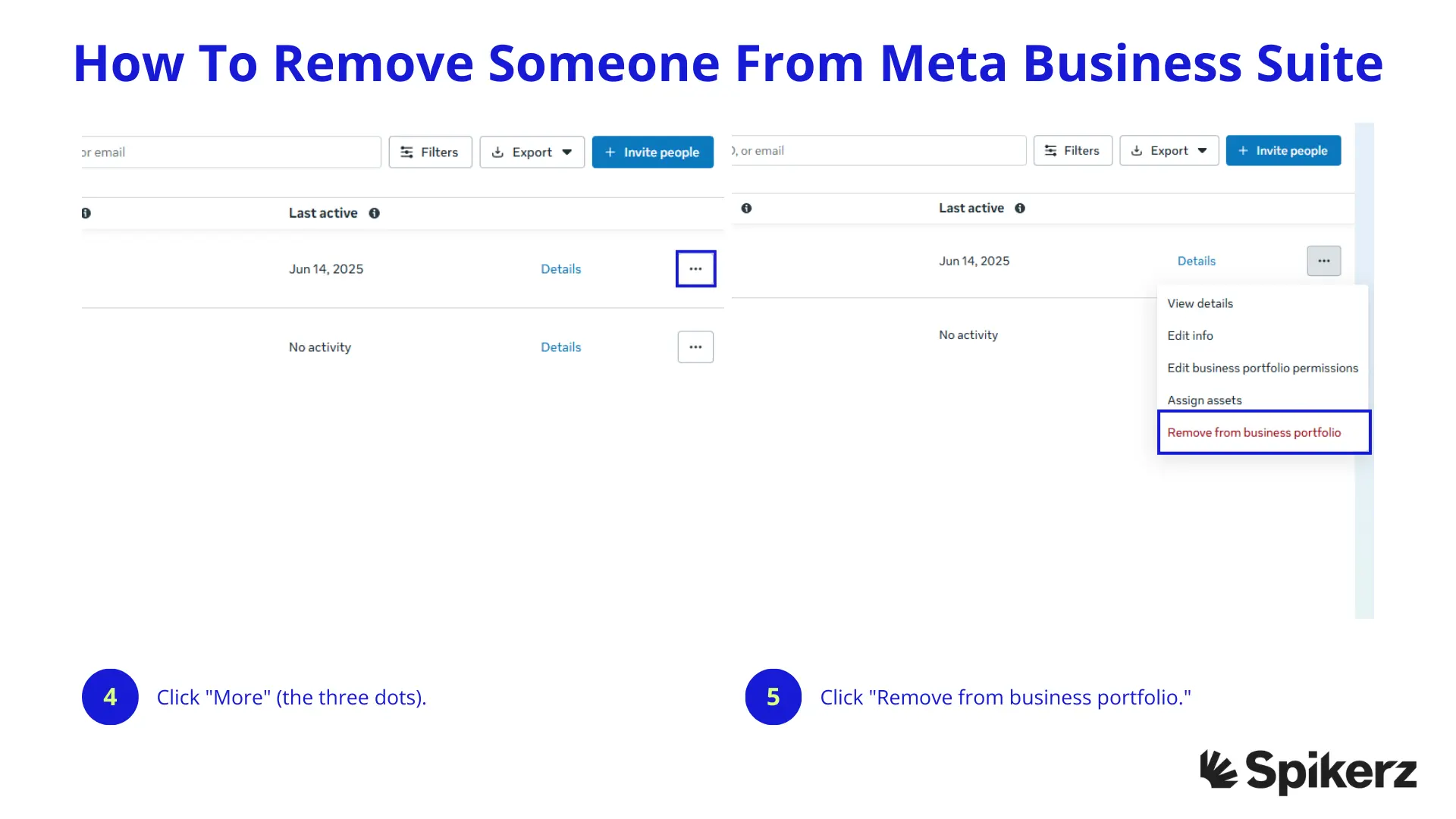
- Click "More" (the three dots).
- Click "Remove from business portfolio."
- To confirm you want to remove that person, click "Remove."
That's it. Their access will be immediately revoked across all connected assets.
What Happens After You Remove Someone?
Removing someone from Meta Business Suite immediately revokes their access to your business portfolio and any assets they were connected to, like Facebook Pages, Instagram profiles, and ad accounts.
This means the removed person will no longer be able to:
- Create or edit posts.
- Respond to comments or messages.
- View performance insights or analytics.
- Create, edit, or manage ads.
- Access any assigned business assets, including Pages and ad accounts.
The exact access they lose depends on the role they had before being removed. But in every case, once removed it cuts off their ability to manage or interact with your business in Meta Business Suite.
Best Practices For Managing Access on Meta Business Suite
There are a few effective things you can do to keep access secure on Meta Business Suite, here are some of them:
- Grant access to only necessary individuals. Don't hand out admin rights just because someone asked, assign rights based on actual responsibilities.
- Encourage team members to use unique, strong passwords. Team members should avoid using the same passwords across platforms.
- Enable two-factor authentication for added security. It's a simple step that makes a big difference.
- Regularly review access and roles. Set a reminder to audit who has access every month or quarter. Remove people who no longer need it, especially if they've changed roles or left the company.
- Ensure devices and browsers are updated so hackers don't exploit vulnerabilities.
- Use a password manager. These tools help store, manage, share, and access complex passwords securely.
- Use tools like Spikerz that offer advanced social media security capabilities, including centralized 2FA and team access management that makes it easier to monitor and secure your accounts.
- Be alert for phishing attempts. Train your team to spot suspicious messages or fake login pages.
- Use secure networks. Avoid managing business accounts on public Wi-Fi. If you absolutely have to, use a VPN to encrypt your connection.
Conclusion
Managing access to your Meta Business Suite is a fundamental security practice that protects your brand's digital assets. Every unnecessary access point you leave open increases your vulnerability to attacks, whether from hackers exploiting dormant accounts or former team members who still hold the keys to your social media.
The process itself is straightforward: a few clicks in your settings and access is revoked. But the discipline of maintaining proper access control requires ongoing effort.
Remember this: your social media presence is the sum total of years of relationship-building with your audience. Don't let poor access management be the weak link that compromises everything you've built.
Take control of your Meta Business Suite security today, implement these best practices, and consider specialized tools like Spikerz to add professional-grade protection to your social media management. Your brand's reputation depends on who has access, so make sure it's only the people who truly need it.