How To Add An Admin To A Facebook Page
How To Add An Admin To A Facebook Page
When businesses hire new community managers or social media specialists, one of their first tasks is adding them to the company's Facebook Page. This process requires careful attention to security protocols and access levels to protect your brand.
Setting up proper admin access isn't just about convenience. A single misstep in permission management can lead to unauthorized access, content issues, or even complete loss of page control.
In this post, we'll walk you through the step-by-step process of adding admins to your Facebook Page across desktop, and mobile devices. We'll also explore how specialized security tools like Spikerz can help you manage these permissions safely and protect your social media presence from potential threats.
How To Grant Facebook Page Admin Access On Desktop
Facebook's desktop platform offers the most detailed control when assigning administrative access to your business Page.
It provides two distinct types of access. Full control grants the person complete administrative authority, including the ability to manage everything on the Page, give access to others, remove people (including yourself), and even delete the entire Page. Partial control limits the person to specific tasks like content creation, ad management, viewing insights, moderating community activity, or handling messages and calls.
Both access types allow the person to switch into your Page and manage it directly on Facebook. This flexibility helps you maintain security and ensure your team can perform their assigned duties effectively.
Here's how to give someone access on desktop:
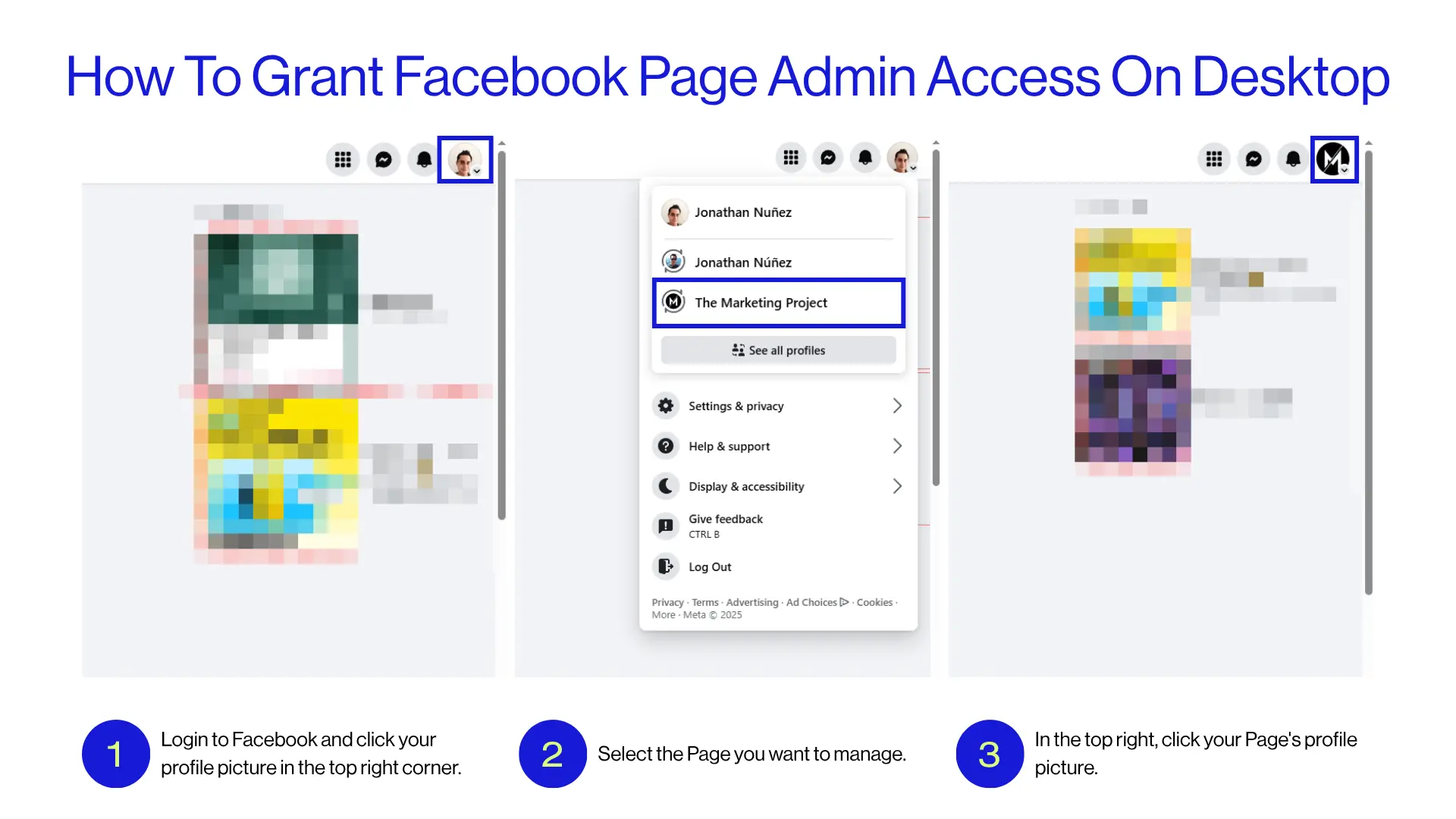
- Login to Facebook and click your profile picture.
- Select the Page you want to manage.
- Click your Page's profile picture.
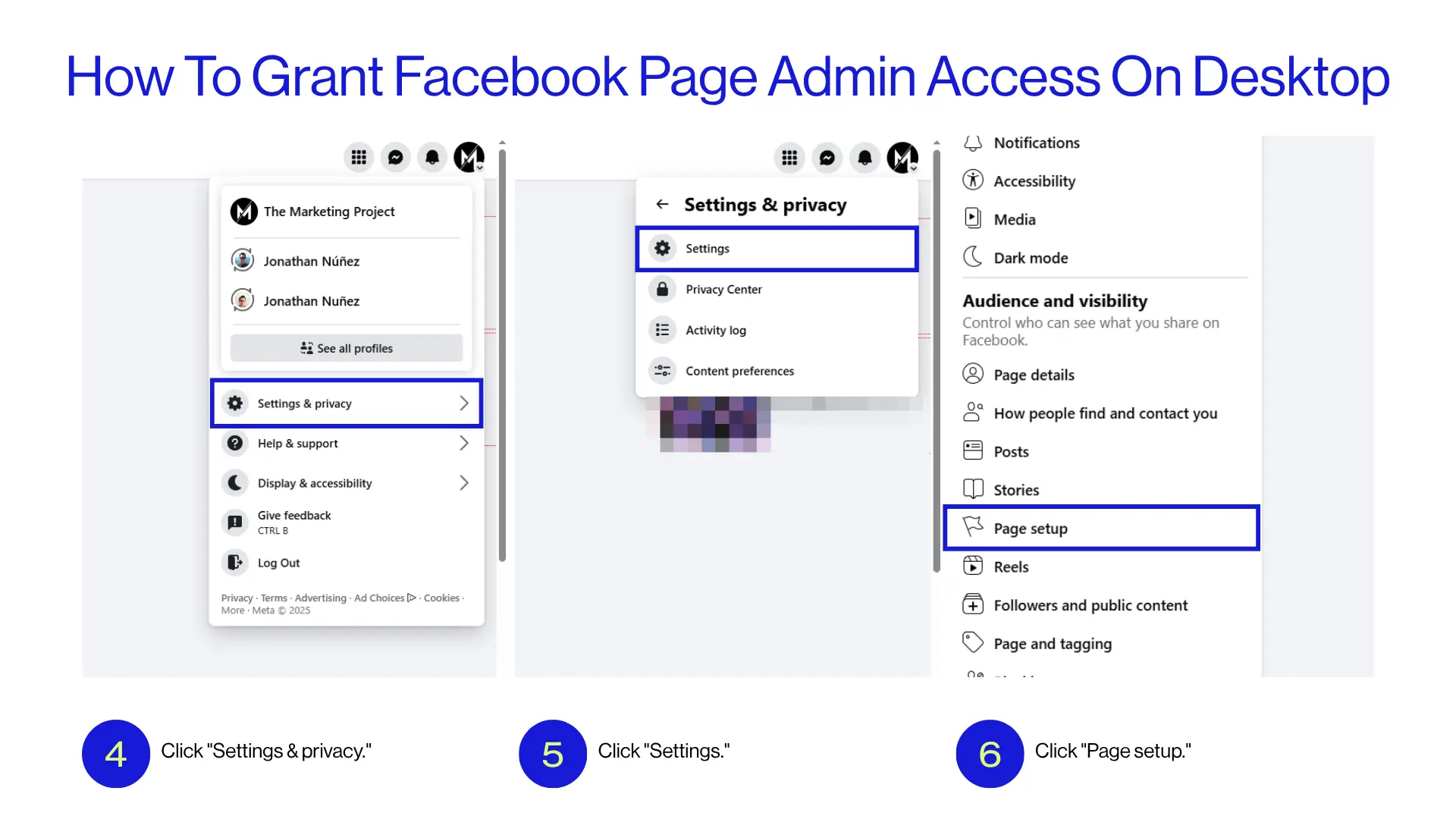
- Click "Settings & privacy."
- Click "Settings."
- Click "Page setup."
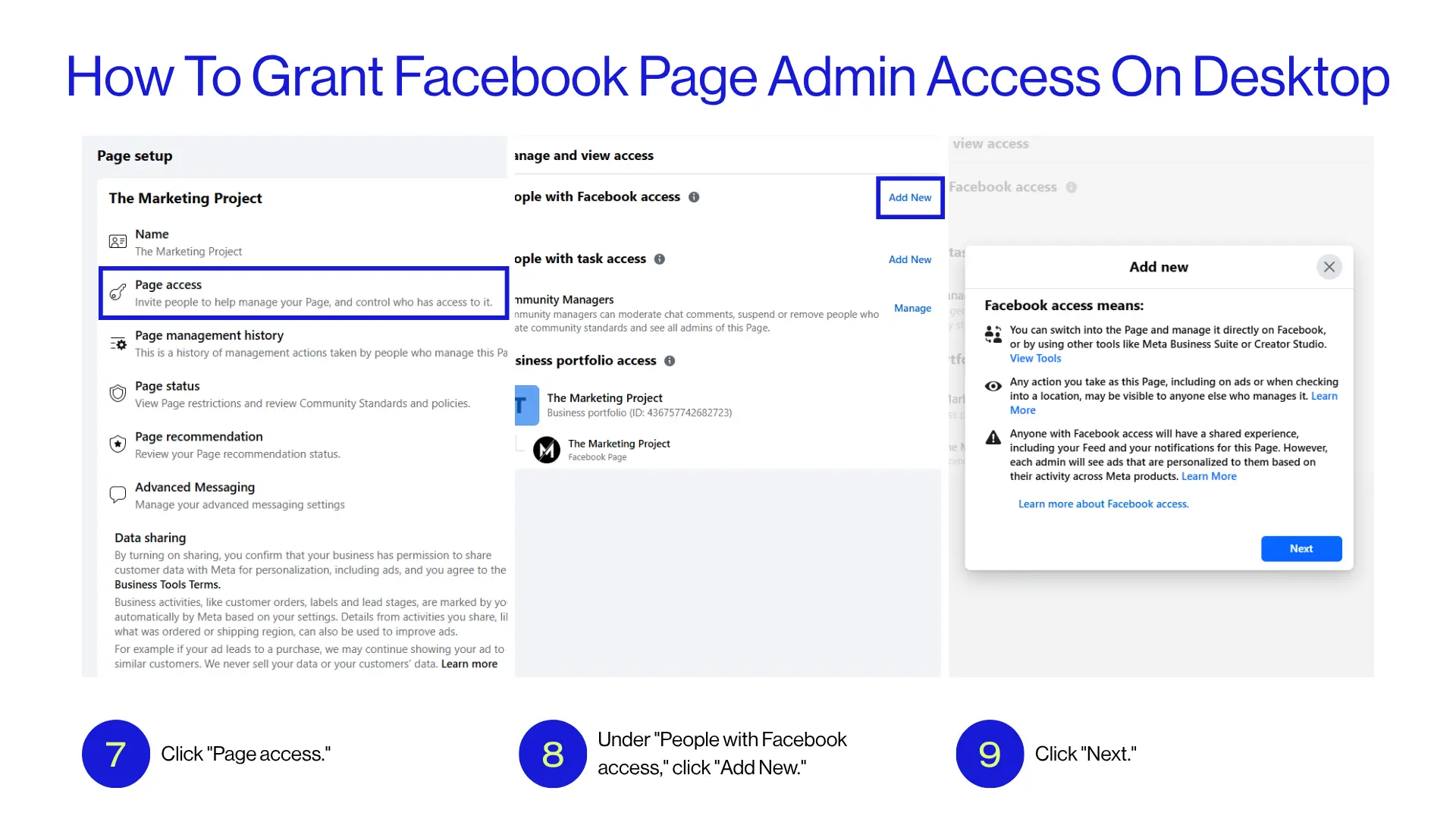
- Click "Page access."
- Under "People with Facebook access," click "Add New."
- Click "Next."
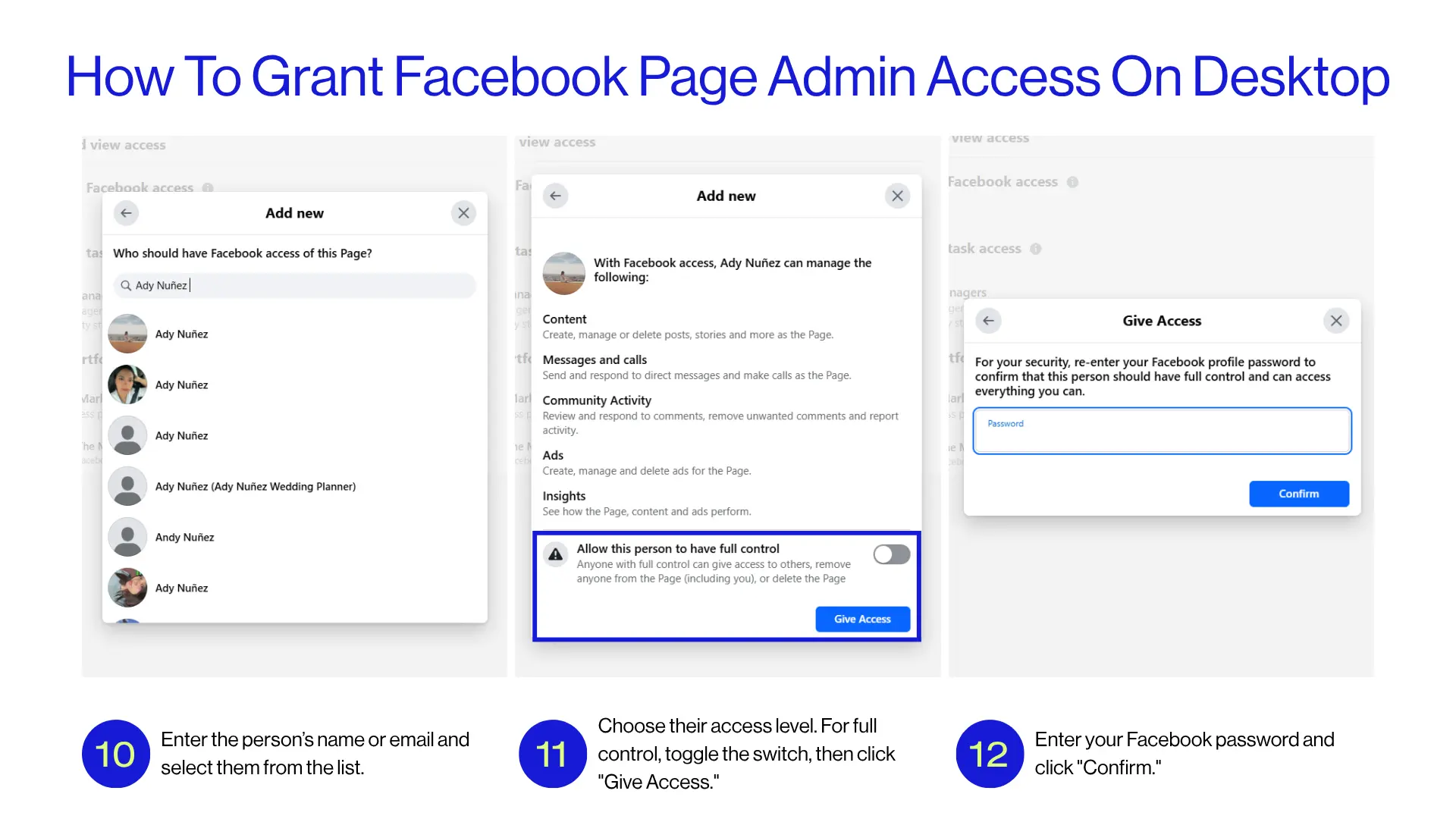
- Enter the person’s name or email and select them from the list.
- Choose their access level:
- For partial control, scroll down and click "Give Access."
- For full control, toggle the switch, then click "Give Access."
- Enter your Facebook password and click "Confirm."
The person selected will receive an email invitation to accept your request for Page access. Or they can visit your business page and accept the invitation there. Once they accept the admin invitation, they'll have the administrative control level you specified and can begin managing your Page according to their assigned permissions.
How To Grant Facebook Page Admin Access On Mobile
The iPhone and Android process are similar to desktop but with slight differences at the start. Here’s how to grant Facebook access on mobile:
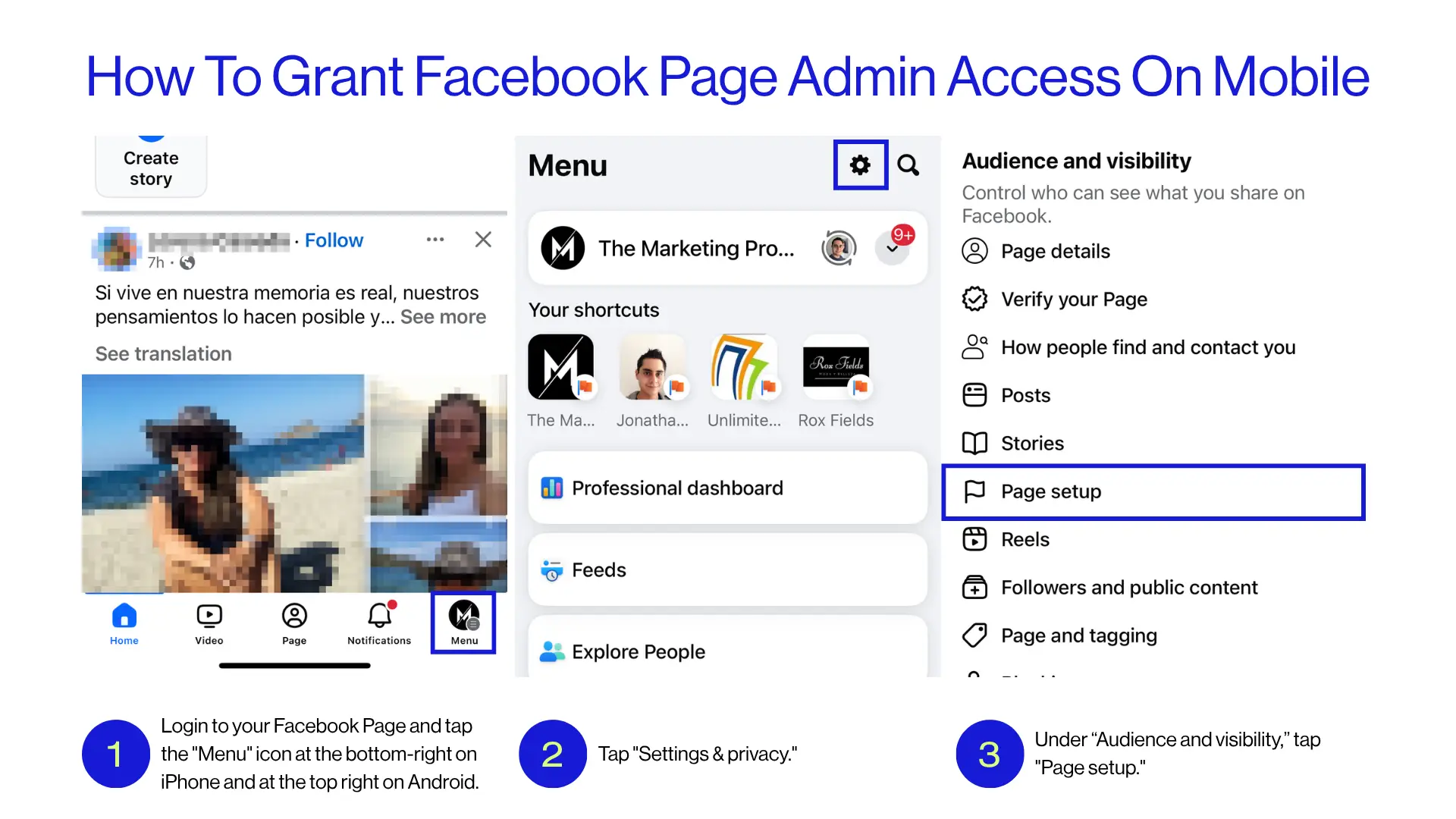
- Login to your Facebook Page and tap the "Menu" icon or your profile picture—at the bottom right on iPhone and at the top right on Android.
- Tap "Settings & privacy."
- Under “Audience and visibility,” tap "Page setup."
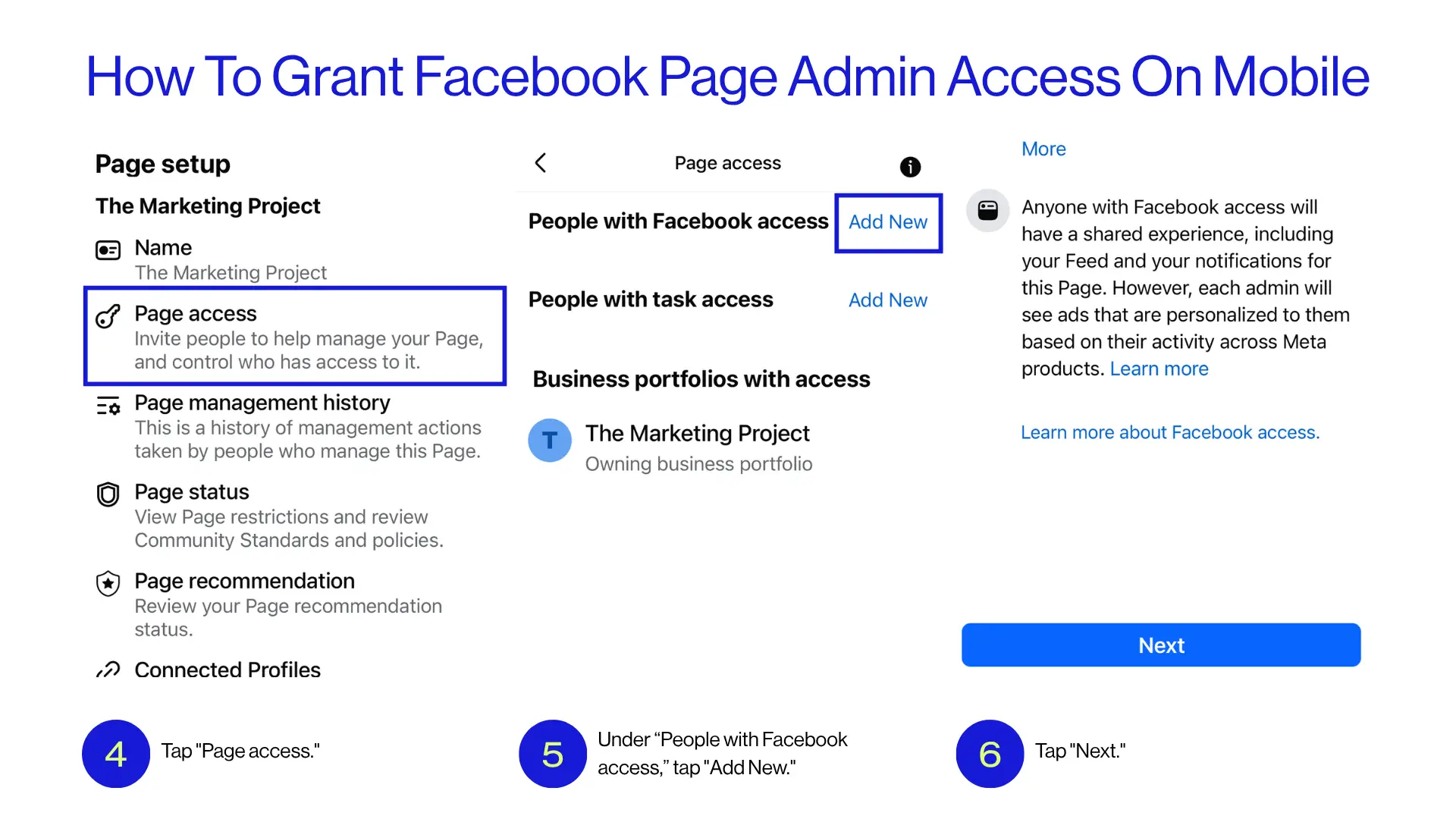
- Tap "Page access."
- Under “People with Facebook access,” tap "Add New."
- Tap "Next."
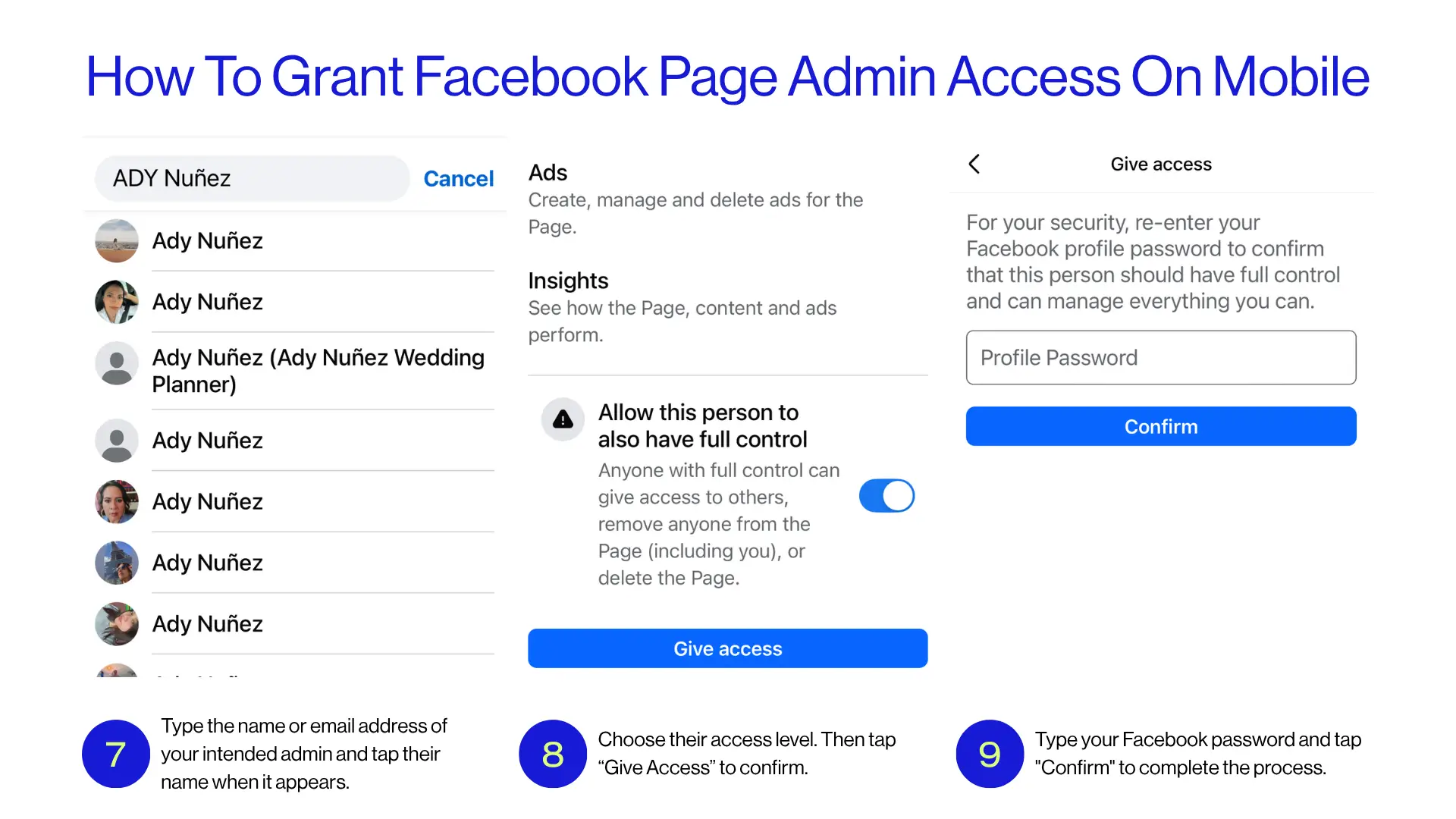
- Type the name or email address of your intended admin and tap their name when it appears.
- Choose their access level:
- For partial control: Tap "Give Access."
- For full control: Scroll down, turn on the “Full control” toggle, then tap “Give Access” to confirm.
- Type your Facebook password and tap "Confirm" to complete the process.
The person will receive an email notification about your invitation. They must check their inbox and accept the invitation to gain access to your Page with the permissions you specified. Alternatively, they can visit your business page and accept the invitation there.
How Spikerz Helps Organizations Manage Facebook Account Access
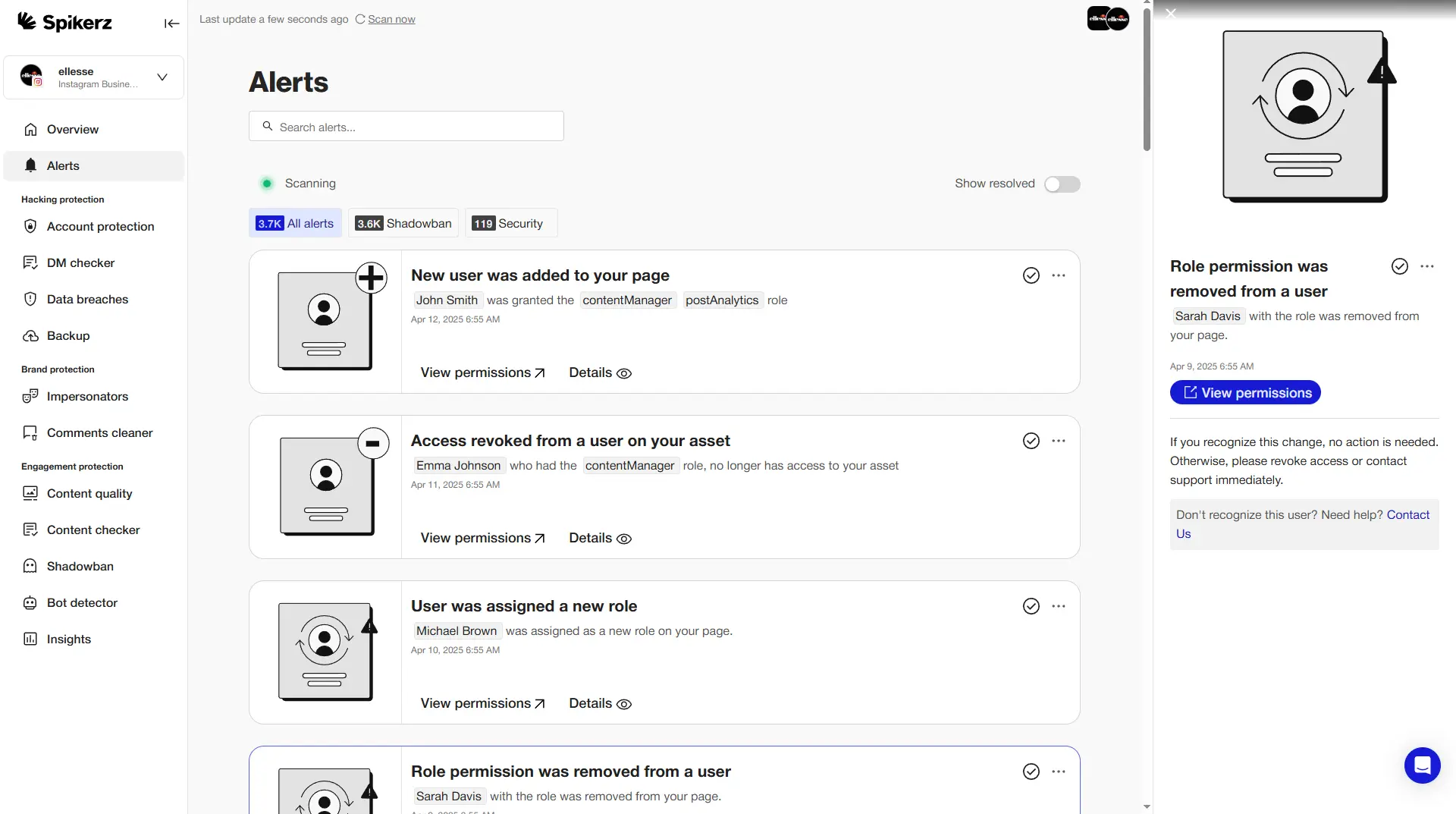
Spikerz is a cybersecurity platform built to help businesses protect and manage access to their social media accounts.
It’s particularly valuable for brands, agencies, and public figures who rely on Facebook for marketing and communication. Managing Facebook Pages is complicated when multiple team members are involved, especially with frequent role changes and growing security threats. Traditional Facebook settings don’t provide the detailed oversight businesses need, leaving accounts vulnerable to unauthorized access.
The platform continuously monitors your Facebook account for suspicious logins, activity from unfamiliar devices or locations, and any changes to admin roles. Real-time alerts notify you of potential threats immediately.
One of the most common and serious issues on Facebook is losing access to Business Pages due to hacked personal profiles, rogue admins, or mismanaged permissions. Spikerz helps prevent this by centralizing oversight of all user roles and access levels. If permissions change or are revoked, you’ll get an instant alert—giving you a crucial window to respond and regain control.
Key capabilities include:
- Role-based access control across all connected social media accounts
- Continuous monitoring of login activity and access patterns
- Shared two-factor authentication (2FA) and dedicated recovery contact info
- Automated password rotation and behavioral analysis to flag unauthorized access attempts
And when accounts are hacked or disabled, Spikerz doesn’t just monitor, it acts. The platform provides hands-on support to recover access, manage appeals, and contact Meta through the proper channels.
In short, Spikerz gives you control, visibility, and peace of mind when it comes to social media security.
Additional Benefits Of Using Spikerz
Spikerz provides extensive protection beyond basic access management. It creates a full security ecosystem for your social media presence.
The platform prevents social engineering attacks by detecting suspicious messages, malicious links, and manipulation tactics targeting your team or followers. It also identifies and removes impersonation attempts, including fake pages and lookalike profiles that could damage your reputation.
Brand safety is a priority. Spikerz monitors for signs of shadowbanning, alerting you when posts or accounts experience reduced visibility due to policy violations or suspicious behavior. To further safeguard your presence, Spikerz regularly backups your social media data (including posts, comments, and account settings) so nothing is lost.
Content moderation is easy. With custom filters, you can block specific words, phrases, or content types based on your brand’s guidelines. The platform’s automated moderation system removes spam, trolls, and bots from your feed, comment sections, and direct messages, keeping your brand’s public image clean and your audience protected from harmful content.
Are You Really Willing To Leave Your Facebook Page Vulnerable To Unauthorized Access, Rogue Admins, Or Security Breaches?
Every day without proper protection puts your brand at risk. Don't wait for a crisis to discover the value of professional social media security. Protect your Facebook presence with Spikerz today—your business deserves security that works as hard as you do.
Conclusion
Adding admins to your Facebook Page requires careful attention to security protocols and access levels. While Facebook's native tools provide basic access management, they lack the advanced monitoring and security features that modern businesses need.
Specialized platforms like Spikerz bridge security gaps by providing centralized permission management, real-time monitoring, and automated threat detection. Investing in proper social media security protects not just your Facebook Page, but your entire digital ecosystem from the growing threats targeting business accounts.
So what are you waiting for? Create an account right now to start protecting your social media presence.



