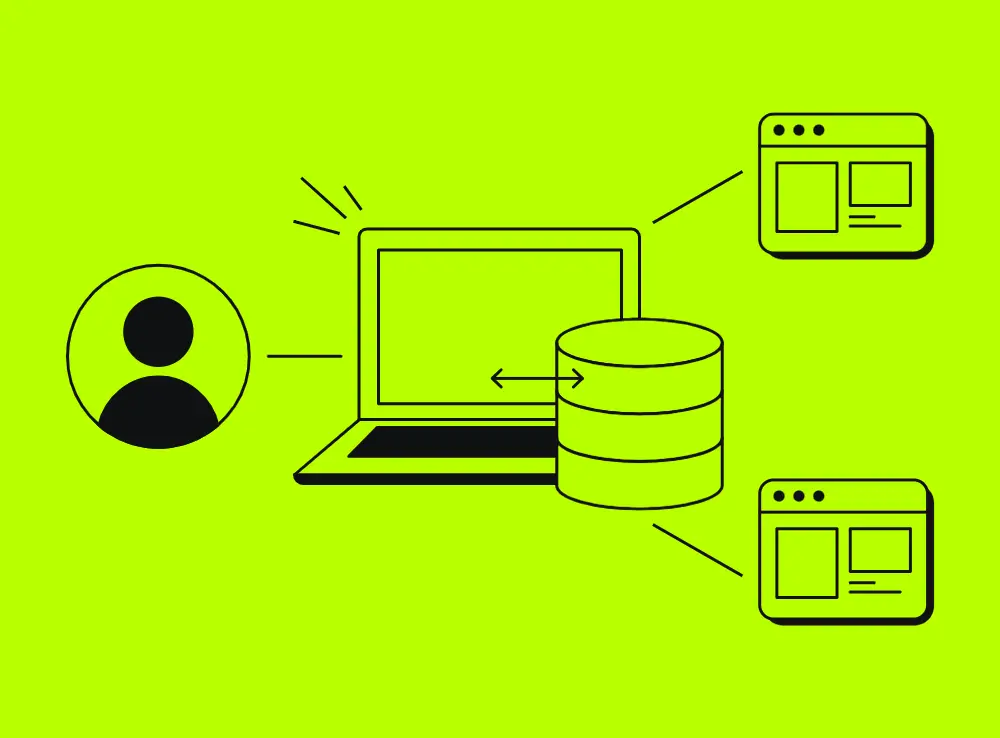Instagram SSO Integration: Everything You Need to Know
Instagram SSO Integration: Everything You Need to Know
Managing multiple accounts across different platforms drains your team's productivity; password resets consume valuable time, and security vulnerabilities multiply with each new login credential.
However, Single Sign-On (SSO) cuts through this chaos and makes everything run smoothly. Your team logs in once and gains access to all their tools, including Instagram. No more forgotten passwords and no more security gaps from weak credentials.
In this post, we'll go over what SSO is, how it works for Instagram integration, and the exact steps to set it up for your organization's managed Meta accounts.
What Is Single Sign-On (SSO)?
%20-%20Spikerz.webp)
Single sign-on (SSO) is a session and user authentication service that lets you access multiple applications or systems with a single set of login credentials. You sign in once and then access multiple apps or websites without creating new accounts.
Think of SSO like a master key for your digital workspace. Instead of juggling dozens of passwords, you use one secure credential to unlock everything. It’s a great solution that removes the need to remember and manage separate usernames and passwords for each service.
How Does SSO Work?
Single sign-on works through a centralized authentication system that creates a secure handshake between your identity provider and the applications you need to access.
When you sign in through an SSO service, the service creates an authentication token. This token proves that you've already been verified. The system stores it either in your browser or on the SSO service's servers.
When you try to open another app, that app checks with the SSO service. If the service sees the token, it hands it over to the app and you get instant access without needing to log in again. But if you haven't signed in yet, the SSO service asks you to enter your login details first.
The SSO service itself doesn't usually hold onto your identity information. Instead, it checks the login info against a separate identity system. Picture a bouncer with a guest list on a tablet. The bouncer doesn't personally know everyone, but knows where to look to confirm who's allowed in.
Essentially, SSO acts as a middleman between you and your applications. It confirms your identity quickly and securely without actually storing all the identity data itself.
Types of SSO Configurations
Organizations implement SSO differently based on their needs and user base. For example, there are two main types of SSO configurations that dominate the space, each targeting distinct purposes and audiences.
Social SSO
%20-%20Spikerz.webp)
Social SSO is a type of single sign-on that allows you to access third-party websites or applications using your existing credentials from major social media or consumer accounts. Think platforms like Google, Facebook, Apple, X, or LinkedIn that act as identity providers.
You've probably used social SSO without realizing it. When a website offers "Sign in with Google" or "Continue with Facebook," that's social SSO in action. One click grants access without creating another account.
For businesses, social SSO removes the friction of coming up with another set of passwords and email. This translates into higher conversion rates, smoother onboarding, and maintained security through trusted identity providers.
Enterprise SSO
%20-%20Spikerz.webp)
Enterprise SSO is a system that allows you to access many enterprise applications, websites, and data with just one login. This configuration focuses on internal business needs instead of customer-facing authentication.
Enterprise SSO functions as a password manager with client and server components. It logs you into applications by replaying your credentials, almost always your username and password.
Large organizations rely on enterprise SSO to manage employee access across dozens or hundreds of internal tools. For example, finance software, HR systems, project management platforms, and social media management tools all connect through one authentication point, simplifying user management and strengthening security compliance.
How To Set Up Instagram SSO Integration
Setting up SSO for Instagram requires admin access to your organization's managed Meta accounts. Once you have them…
- Verify your domain. This step locks things down so only users with your company's email address can use SSO. Domain verification prevents unauthorized access and maintains control over who joins your organization's accounts.
- Once you complete domain verification, head over to "Admin Center."
- Click "Security" in the left-hand menu. You'll only see this option if you have proper security admin rights. Without these permissions, you'll need to contact your organization's admin.
- Under "Security," click "Single sign-on."
- Then click "Add IdP" to begin connecting your identity provider (IdP). Popular options include Okta, Azure AD, or other SAML-compatible providers your organization uses.
- Copy Meta's SSO metadata (the audience URL, recipient URL, and ACS URL).
- Paste these values into your IdP's SAML configuration. Each identity provider has slightly different interfaces, but they all require these same core values.
- After adding Meta's metadata to your IdP, return to "Admin Center" and click "I've added the metadata." This confirms you've completed the first half of the configuration.
- Next, add your IdP's SSO metadata into "Admin Center." Enter the name of your setup, the SAML URL, SAML issuer URL, and SAML certificate. You'll also see the option to enable SAML single logout if your IdP supports it. Enabling single logout means logging out of one system (either your IdP or Meta) also logs the user out of the other.
- To set up a single logout, add Meta's ACS URL to your IdP's SAML settings as the logout URL. Then grab your IdP's Single Logout URL and enter that into the corresponding field in “Admin Center.”
- After entering all metadata, click "Validate IdP metadata."
- Enter a test email address that can use SSO with your IdP, then click "Test SSO." A new tab opens with your IdP's login page.
- Log in with your test credentials, then return to "Admin Center" and click "Check result" to confirm everything works.
- If the test succeeds, assign the email domains your team will use to log in with SSO. Skip this step and users from that domain will still need to log in using their password. Domain assignment determines who uses SSO versus traditional authentication.
- Finally, click "Activate SSO" to officially turn it on. Clicking "Save" stores your settings but won't activate SSO yet. The distinction matters, saved configurations remain inactive until explicitly activated.
Note: This process works identically whether you're setting it up for Instagram, Facebook, or any other Meta account.
Conclusion
SSO integration for Instagram significantly improves how organizations manage social media access. One login grants your team secure entry to all their essential tools; password fatigue disappears and security strengthens through centralized control.
Whether you choose social SSO for customer-facing applications or enterprise SSO for internal tools, the principle remains the same. Simplifying authentication without sacrificing security.