How To Easily Moderate Facebook Comments
How To Easily Moderate Facebook Comments
Your Facebook Page serves as the digital face of your business. When customers visit, they see not just your content, but also the comments others leave behind. These comments can either strengthen your brand image or damage it beyond repair.
Unmoderated comment sections often turn into breeding grounds for spam, harassment, and negativity. Without proper oversight, a single inappropriate comment can spiral into a reputation crisis that takes months to repair.
In this guide, we'll explore why Facebook comment moderation matters for businesses, walk through Facebook's built-in moderation tools, and show you how specialized security platforms like Spikerz can provide more robust protection for your brand's online presence.
How To Manage Comments On Facebook Pages
Facebook offers several built-in tools to help businesses manage comments on their Pages. While these native features provide basic protection, understanding their capabilities and limitations is crucial for maintaining a positive environment for your audience.
Here are the most effective ways to moderate comments using Facebook's built-in features.
Hide Comments Containing Certain Words
Controlling which words appear in your comments section helps maintain a professional environment that aligns with your brand values.
Facebook allows you to automatically hide comments containing specific words, phrases, or emojis. This feature helps filter out profanity, hate speech, or irrelevant content that could create a toxic environment for your audience. This filtering system also protects user privacy by preventing the sharing of sensitive information.
For businesses in regulated industries, word filters help ensure content remains compliant with legal requirements. Most importantly, it lets you focus energy on engaging with users who contribute positively rather than managing negative interactions.
Here's how to set up keyword filters on your Facebook Page:

- Log into Facebook, then click your profile photo in the top right.
- Click “See all profiles.”
- Select the Page you want to switch into.
- Click your Page's profile picture in the top right.
- Click “Settings & privacy.”
- Click “Settings.”
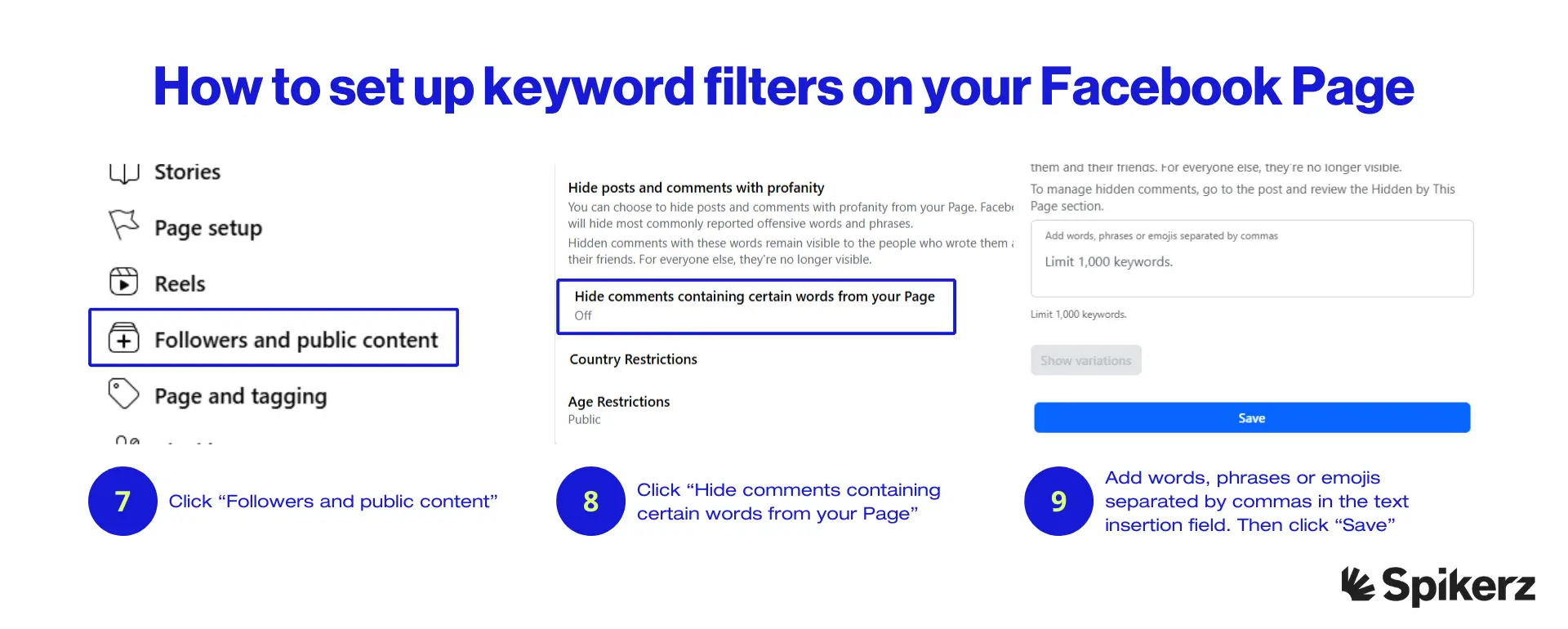
- Click “Followers and public content.”
- Click “Hide comments containing certain words from your Page.”
- Add words, phrases or emojis separated by commas in the text insertion field.
- Click “Save.”
Turn On The Profanity Filter
Facebook's built-in profanity filter automatically detects and hides comments containing offensive language without requiring you to create an exhaustive list of forbidden words.
The profanity filter reduces moderation workload by automatically handling common offensive terms, allowing your team to focus on addressing more nuanced content issues. It also helps mitigate potential legal problems, as some offensive language could constitute harassment or hate speech.
Here's how to activate Facebook's profanity filter:

- Log into Facebook, then click your profile photo in the top right.
- Click “See all profiles.”
- Select the Page you want to switch into.
- Click your Page's profile picture in the top right.
- Click “Settings & privacy.”
- Click “Settings.”

- Click “Followers and public content.”
- Click the toggle next to “Hide posts and comments with profanity.”
Enable Comment Ranking
Facebook's ranking system uses factors like user interactions, engagement metrics, and user preferences to determine which comments appear first. This creates a more focused comment section where meaningful conversations rise to the top, making it easier for users to find valuable insights and engage with your content.
The system automatically filters out spam and less relevant comments, creating a cleaner environment without manual intervention.
Here's how to enable comment ranking:

- Log into Facebook, then click your profile photo in the top right.
- Click “See all profiles.”
- Select the Page you want to switch into.
- Click your Page's profile picture in the top right.
- Click “Settings & privacy.”
- Click “Settings.”
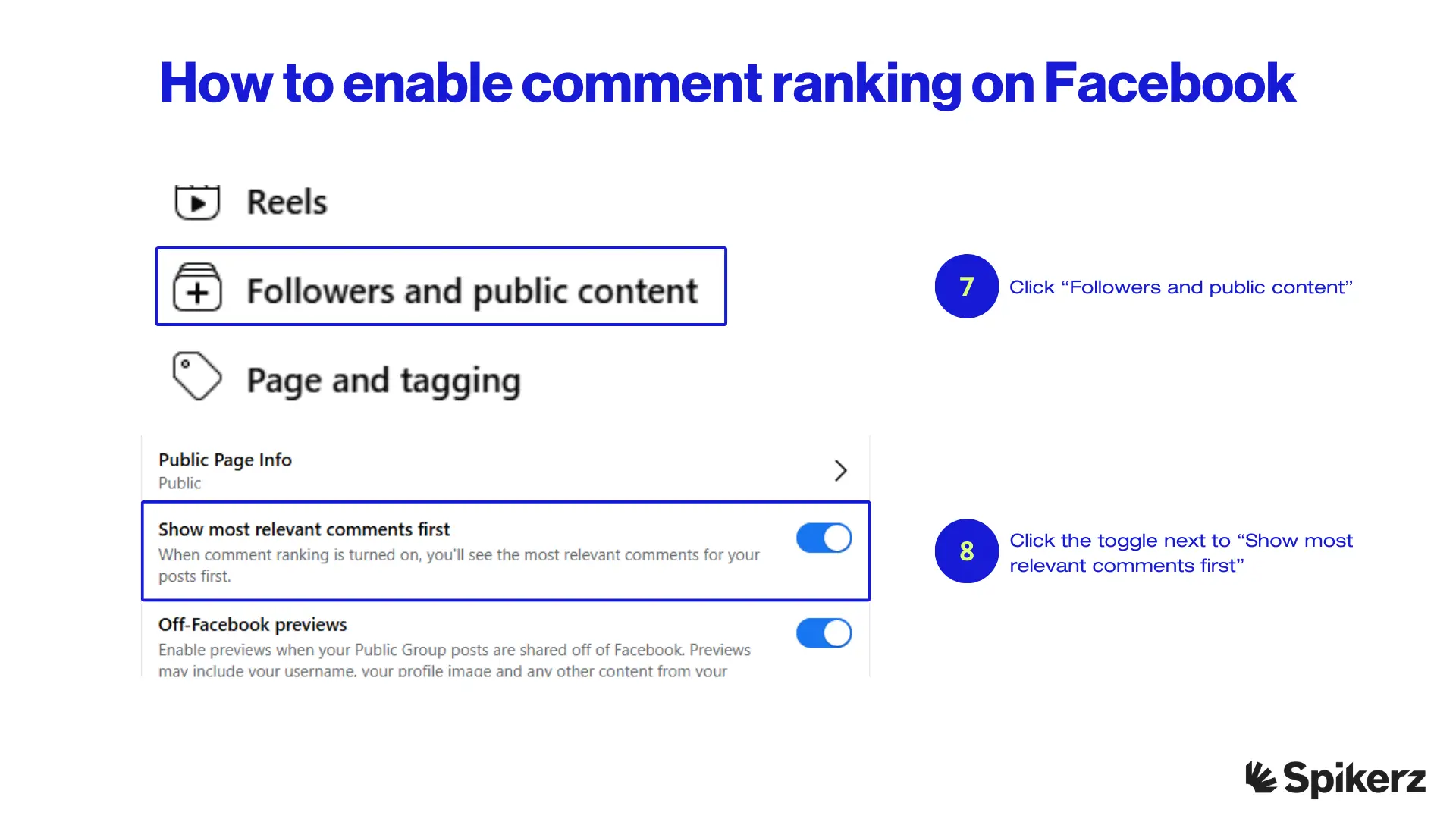
- Click “Followers and public content.”
- Click the toggle next to “Show most relevant comments first.”
Set Country And Age Restrictions
Restricting who can view and interact with your Page based on location and age helps ensure your content reaches the right audience and complies with legal requirements.
Geographic restrictions improve targeting accuracy by limiting visibility to countries where you operate, preventing confusion among users who can't access your products or services. This focus helps avoid wasting advertising budget on irrelevant regions and allows you to tailor content to specific cultural contexts.
Age restrictions ensure compliance with regulations governing age-restricted products like alcohol or adult content. They also help you comply with data privacy laws that vary by region while ensuring your marketing efforts focus on users who can legally purchase your products.
Follow these steps to set country and age restrictions:

- Log into Facebook, then click your profile photo in the top right.
- Click “See all profiles.”
- Select the Page you want to switch into.
- Click your Page's profile picture in the top right.
- Click “Settings & privacy.”
- Click “Settings.”

- Click “Followers and public content.”
- Click “Country Restrictions or Age Restrictions.”
- Click “Edit.”
- If you choose to edit the country restrictions, type in the countries in the text insertion field and select from “Show only to certain countries” or “Hide from certain countries.”
- If you choose to edit the age restrictions, click the dropdown menu to choose the age restriction.
- Click “Save.”
Enable Post And Tag Review
Reviewing posts and tags before they appear on your Page gives you complete control over your public image and prevents potentially damaging content from reaching your audience.
This pre-publication screening lets you filter promotional, irrelevant, or automated content that could otherwise flood your Page. It allows you to address negative customer experiences privately rather than having complaints immediately visible to all followers.
The review process ensures all content aligns with your brand values and messaging strategy while preventing individuals from tagging your Page in misleading or fraudulent posts. This creates a systematic workflow for content management rather than constantly monitoring for problems after publication.
Here's how to enable post and tag review:

- Log into Facebook, then click your profile photo in the top right.
- Click “See all profiles.”
- Select the Page you want to switch into.
- Click your Page's profile picture in the top right.
- Click “Settings & privacy.”
- Click “Settings.”

- Click “Page and tagging.”
- Go to the “Reviewing” section.
- To review tags, toggle on Review tags people add to your posts before the tags appear on Facebook?
- To review posts, toggle on Review posts you're tagged in before the post appears on your Page?
Manage Blocking Users
Blocking problematic users prevents them from engaging with your Page, protecting your community from individuals who consistently post negative or unwanted content.
When you block someone, they can no longer see your posts, tag your Page, or start conversations, effectively removing them from your online community. Blocking gives you greater control over your Facebook presence and reduces the time spent moderating problematic interactions. It creates a more positive experience for your audience and preserves your team's energy for meaningful engagement.
Follow these steps to manage blocked users:

- Log into Facebook, then click your profile photo in the top right.
- Click “See all profiles.”
- Select the Page you want to switch into.
- Click your Page's profile picture in the top right.
- Click “Settings & privacy.”
- Click “Settings.”

- Click “Blocking.”
- If you choose to:
- Block users: Click Edit and then select either Add users to blocked list or Add followers to blocked list. Type in the name of the person and click Block.
- Block apps: Click Edit and then select Add to blocked list. Type in the name of the app and click Block.
- Block Pages: Click Edit and then select Add to blocked list. Type in the name of the Page and click Block.
Comment Moderation Tools For Inbox
Facebook's Inbox offers several tools to help businesses manage comments efficiently through the Meta Business Suite.
These tools automatically hide comments containing keywords you define, allowing you to control what appears on your Page. You can hide inappropriate or irrelevant comments (which remain visible to the poster but not to the public) or delete them permanently.
The system blocks comments with commonly reported offensive words and automatically detects spam. These moderation tools allow you to review all automatically hidden comments in one place and apply actions to multiple comments simultaneously, streamlining your moderation workflow while prioritizing engagement from authentic users.
How To Moderate Facebook Comments With Tools
While Facebook's native features provide basic moderation capabilities, social media security tools offer more robust and automated protection for your brand's online presence. These specialized solutions use advanced algorithms and machine learning to identify and neutralize threats that Facebook's built-in tools might miss.
Social media security tools encompass various technologies designed to protect accounts from threats like takeovers, data breaches, and reputation damage. They extend beyond basic moderation to provide complete protection against hacking, phishing, impersonation, and other malicious activities.
Unlike Facebook's manual moderation options, social media security tools automate the protection process through AI-powered monitoring and threat detection. This proactive approach identifies potential problems before they damage your brand reputation.
How To Moderate Facebook Comments With Spikerz

Spikerz is a specialized security platform that provides complete protection for your social media accounts, including advanced comment moderation capabilities for Facebook Pages.
Unlike Facebook's keyword-based filters (which can be circumvented with creative spelling or spacing), Spikerz uses AI-driven technology to understand the context of comments. This allows it to detect offensive or inappropriate language even when it doesn't contain explicit keywords that would trigger standard filters.
The platform filters harmful content, including spam, phishing attempts, scams, hate speech, and suspicious links, without requiring constant manual oversight. You can customize moderation settings to align with your specific needs, selecting which types of comments to remove automatically.
The platform's automated systems work around the clock to keep your comment sections clean and professional without demanding constant attention from your team.
Additional Benefits Businesses See When Using Spikerz
Beyond comment moderation, Spikerz provides complete protection for your entire social media presence, safeguarding your business against various online threats.
The platform protects your accounts from shadowbans by analyzing content before publication to ensure compliance with platform policies. It archives all your content, creating full backups that protect your digital assets regardless of circumstances.
Spikerz employs advanced security measures like shared two-factor authentication, dedicated contact information, and automated password rotation to prevent unauthorized access in real-time. This approach extends to all access points, including users, teams, and vendors, minimizing the risk of account hijacking.
Also, the system continuously monitors your accounts, detecting exposed credentials before hackers can exploit them and identifying suspicious login attempts from unfamiliar locations.
Is your business still leaving its social media accounts vulnerable to hackers, spammers, and brand impersonators?
Don't wait for a crisis to take security seriously. The digital threats facing your business grow more sophisticated each day, but your protection doesn't have to be complex. Spikerz delivers enterprise-grade security with just a few clicks. Take control of your online presence today before someone else does.
Conclusion
Facebook comment moderation isn't just about filtering out bad language—it's about protecting your brand's reputation and creating a space where meaningful conversations can flourish. While Facebook's native tools provide basic protection, specialized security platforms like Spikerz deliver more robust, intelligent, and automated solutions.
The difference between basic moderation and comprehensive protection can determine whether your social media presence builds customer trust or becomes a liability. By implementing the strategies outlined in this guide and considering advanced security tools, you create a foundation for positive engagement that supports your business goals while shielding your brand from online threats.



