How to Remove a Comment on LinkedIn
How to Remove a Comment on LinkedIn
LinkedIn comment sections can quickly turn from professional discussions into toxic environments filled with spam, trolling, or completely unrelated content. When negativity threatens your brand's reputation or derails meaningful conversations, you need to know exactly how to take control.
Whether you're dealing with inappropriate remarks on your company page or managing harmful content in LinkedIn groups, removing problematic comments protects your professional image and maintains a productive space for genuine engagement.
This blog post will walk you through removing unwanted LinkedIn comments across different areas of the platform, plus share smart strategies for identifying comments that need your attention before they damage your reputation.
Why Would You Want To Remove LinkedIn Comments?
There are many reasons why you would want to remove LinkedIn comments. For example, to protect your online reputation, keep a professional environment, or to get rid of comments that are inappropriate or off-topic.
Other reasons may include preventing misinformation from spreading on your posts and avoiding encouragement of negative behavior like trolling or spam. When false information gains traction in your comment section, it can mislead your audience and damage your credibility.
That said, when you post something about your business, there's kind of an unspoken agreement which is that by putting yourself out there, you're opening the door to feedback, and not all of it's going to be positive. Even so, deleting comments can come across like you're shutting down the conversation or ignoring other perspectives. In most cases, it's better to either engage thoughtfully or to just let it go.
Of course, that doesn't mean you should tolerate hate speech, spam, or trolls. You definitely have the right to protect your community and brand from harmful or toxic behavior. The key is knowing where to draw the line between healthy disagreement and damaging content.
How To Remove LinkedIn Comments In Your Feed
You can delete comments made on content you shared to keep your Feed clean from unhealthy and toxic behavior. But keep in mind that once you delete a comment, all the likes and replies on that comment will also be removed.
To delete a comment on Desktop:
.webp)
- Locate the comment you want to delete.
- Click the "More" icon in the upper-right corner of the comment.
- Click "Delete" from the dropdown menu.
- You'll see a pop-up that says, "Are you sure you want to delete your comment?." Click "Delete" to confirm.
Note: Deleting your own comment from a post is different from disabling members to comment on your posts.
How To Remove LinkedIn Comments On A Page Post (Via Mobile)
%20-%2001.webp)
- Access your Page admin view.
- Tap "Dashboard" from the upper-left corner.
- Scroll down to the section that says, "Manage recent posts."
%20-%2002.webp)
- Find the post with the comment you want to delete.
- For iOS devices, tap "More" to reveal the drop-down menu.
- Tap "Delete post" then "Delete" to confirm.
- For Android devices, tap "More" to reveal the drop-down menu.
- Then "Delete comment" or "Delete reply," then "Delete" to confirm.
Note: Both Super admins and Content admins can delete comments on Page posts.
All likes and replies on the deleted comments will also be removed and the commenting member won't be notified. This allows you to quietly manage your page's conversation quality without creating additional conflict.
How To Remove LinkedIn Comments On LinkedIn Groups
You can only delete anyone's posts or comments if you have a special role (like being a group owner, or manager). Regular group members can only delete their own contributions.
When you delete a post, everything associated with it disappears. All the likes, reactions, and the entire comment thread. It's like the post never existed.
If you still want to do it, here's what to do:
- Click the "More" icon on the upper-right corner of the comment.
- Click "Delete" to remove the comment from the conversations.
How To Easily Find Comments You Should Consider Removing
One of the easiest ways to find and remove unwanted LinkedIn comments is by using a social media security tool like Spikerz. Manual comment moderation takes hours of scrolling through posts, and you might still miss harmful content that slips through.
Instead of manually scrolling through every post, Spikerz helps you automatically analyze your comments for bot, spam, and suspicious links or impersonators. It also monitors your direct messages for social engineering attacks like phishing.
Here's how it works:
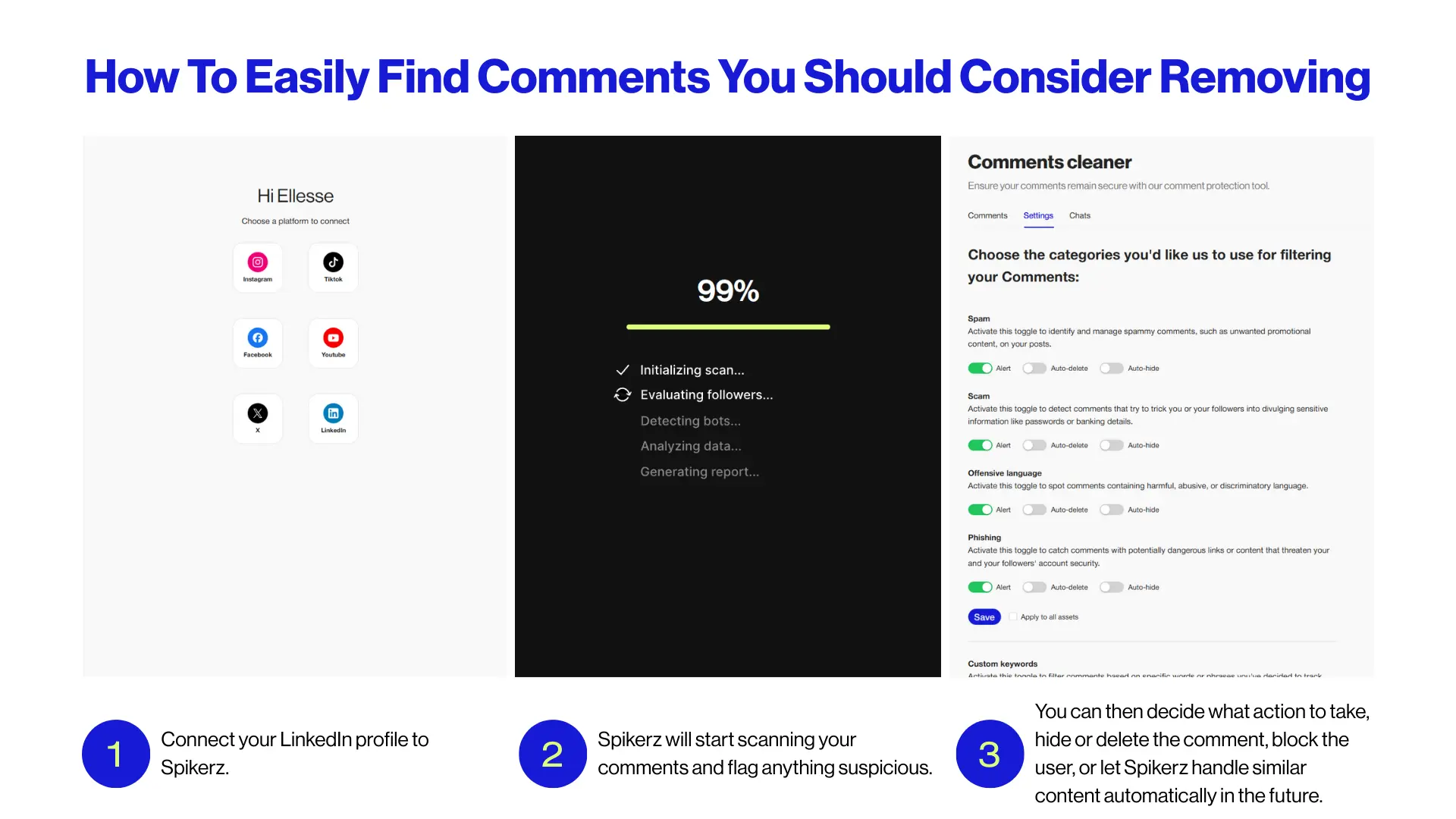
- Connect your LinkedIn profile to Spikerz.
- Spikerz will start scanning your comments and flag anything suspicious. You’ll get notified through your dashboard.
- You can then decide what action to take, hide or delete the comment, block the user, or let Spikerz handle similar content automatically in the future.
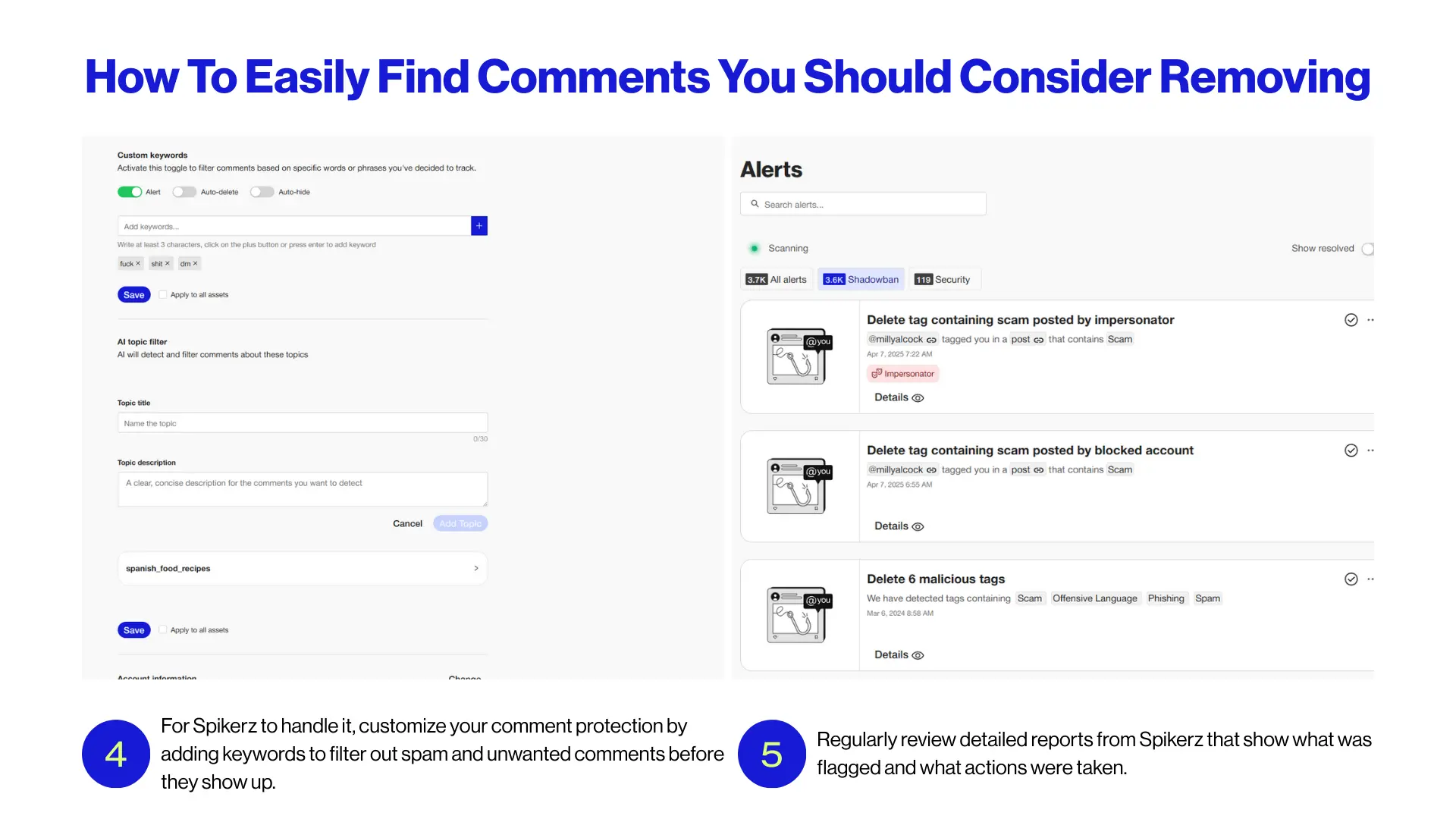
- For Spikerz to handle it, customize your comment protection by adding keywords to filter out spam and unwanted comments before they show up. You can also create custom rules, like blocking anything that mentions "crypto" or "money," so repeated spam gets filtered instantly.
- Regularly review detailed reports from Spikerz that show what was flagged and what actions were taken. These insights will help you spot patterns in problematic content and adjust your protection settings accordingly.
Conclusion
Managing LinkedIn comments doesn't have to be a full-time job. You now have the tools and knowledge to maintain professional conversations across your posts, pages, and groups. Remember, the goal isn't to silence all criticism; it's to protect your community from genuine harm while preserving space for meaningful professional dialogue.
The manual approach works when you're dealing with occasional problems. But as your LinkedIn presence grows, automated tools become essential for maintaining quality at scale. Whether you choose to moderate manually or use security tools, take control of your comment sections to protect your brand's reputation and create a better experience for everyone who engages with your content.

.webp)

